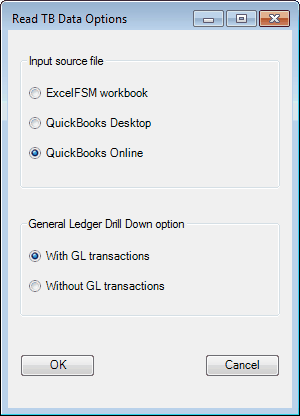
For Intuit QuickBooks Online files as input source file, WordFSM retrieves the data directly from the QuickBooks company file, without any need to export or reformat the data.
Note: With QuickBooks Online as input source file, if the WordFSM program running does not include the General Ledger Drill Down option, the selection for the General Ledger Drill Down option is disabled. If the WordFSM program running includes the General Ledger Drill Down option, the selection for the General Ledger Drill Down option is enabled and set to "With GL transactions" by default. See General Ledger Drill Down
Setting up QuickBooks Online to work with WordFSM
A "FSM QuickBooks Online" company file must be created to allow WordFSM to read a QuickBooks Online company file. To create a "FSM QuickBooks Online" company file, you will use the ExcelFSM QuickBooks Online Utility program with Chrome, Microsoft Edge, or Firefox.
NOTE: your email must appear in the right corner. If it does not, click the 'Log out' link button before you do anything else.
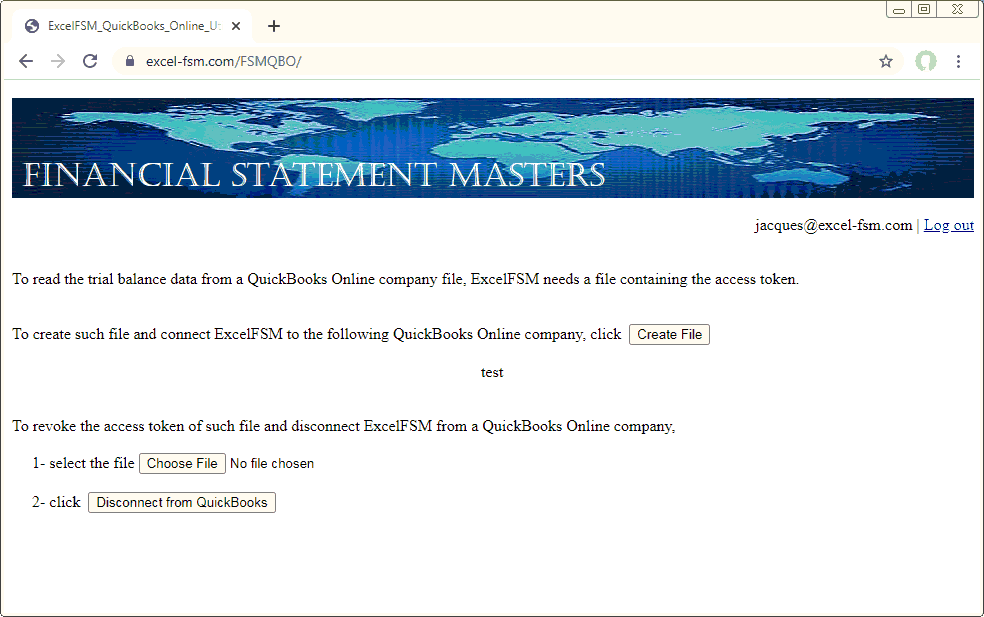
* Although the utility refers to ExcelFSM, the file created will work to Read the Trial Balance Data with WordFSM.
The ExcelFSM QuickBooks Online Utility program can be launched from My Apps in the QuickBooks Online company
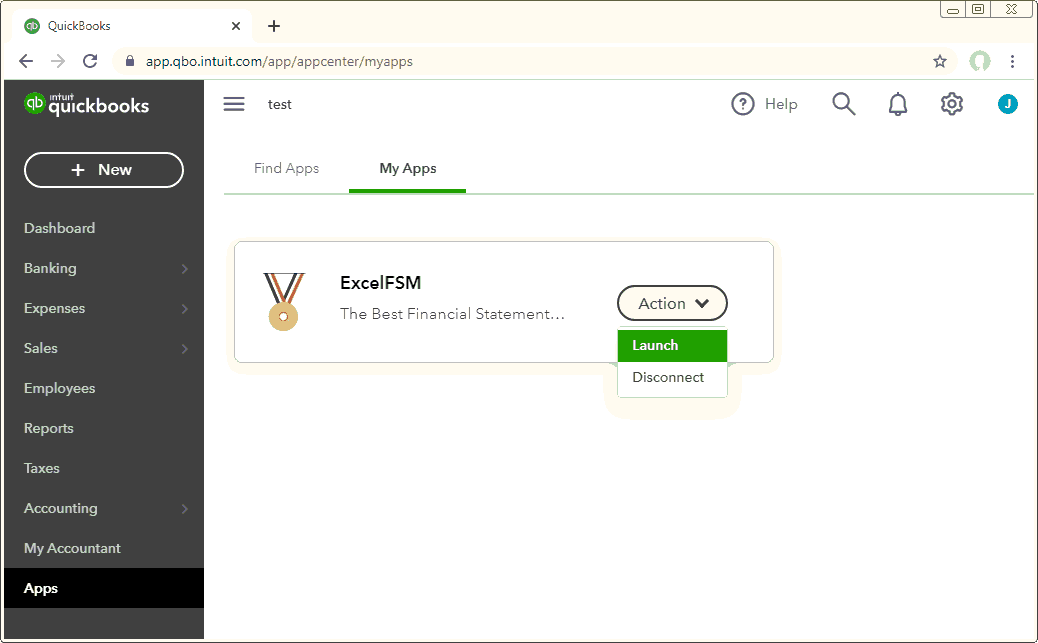
With QuickBooks Online Accountant, the ExcelFSM QuickBooks Online Utility program can be launched from Client apps (by the Admin)
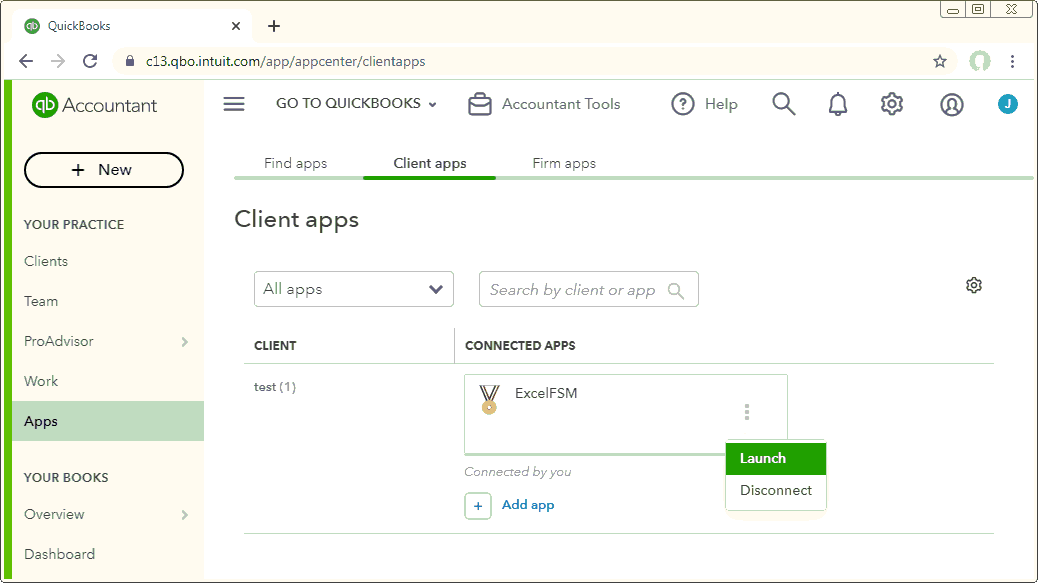
Reading the accounting data
Clicking OK opens the standard Windows dialog, with the type of file (bottom right) set to QuickBooks Online files:
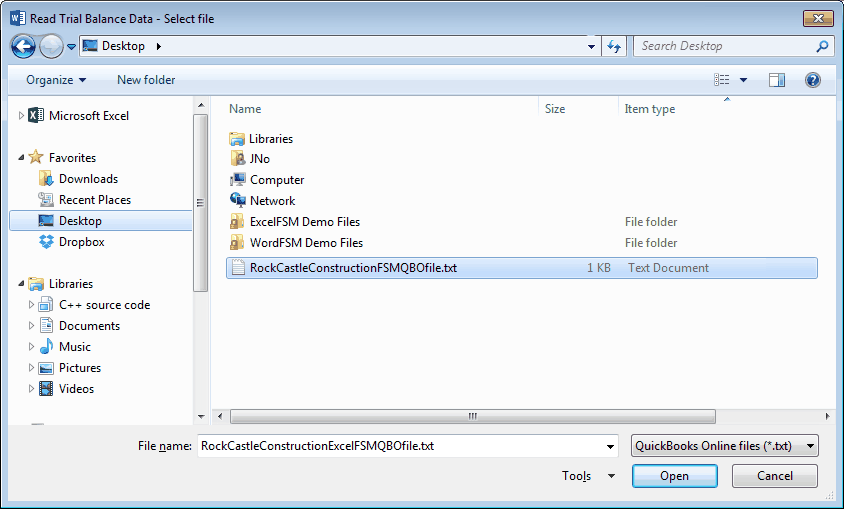
Figure 1: Trial Balance File selector
Select the file containing the desired FSMQBO company file, and click Open.
WordFSM shows the following dialog to allow you to specify additional information about this trial balance:
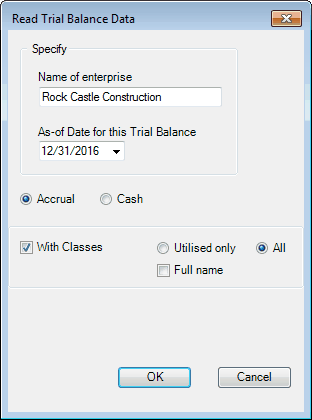
Figure 2: Trial Balance Information for QuickBooks file
Name of enterprise - The name of the enterprise identifies the Word document (along with the as of date), inserts the name of the enterprise in the document when the Name button is clicked.
As-of-Date for this Trial Balance - The date of the trial balance will be used, along with the enterprise name, to identify the Word document, to insert the as-of date in the document with the Date button, to compute balance variation between two financial periods, as well as to select the Comparative periods balances.
NOTE: The above dialog (Figure 2) will be empty if it is a new document. Make sure you put the right as-of date.
For subsequent financial periods, you will be updating an existing FSM document by reading the trial balance data with another as-of date. The above dialog will be pre-filled according to the previous financial period. It will be important that you update the as-of date to reflect the new period; otherwise, WordFSM will assume you are re-reading an amended trial balance for an existing period and, if you confirm to proceed, will update the existing period's data instead of processing a new period (Yes, WordFSM has the capacity to process amended trial balances and automatically update the financial reports). WordFSM has also the capacity to add prior periods to an existing FSM document.
Accrual or Cash - Select accrual basis or cash basis for the trial balance data.
With Classes - Check if you want the "classes" to be part of the trial balance. (Note that for QuickBooks Online, only the classes of the income and expense accounts are processed).
The classes will appear in the chart of accounts and identified by " | <Class name>:<Subclass name>" inserted at the end of the account's title.
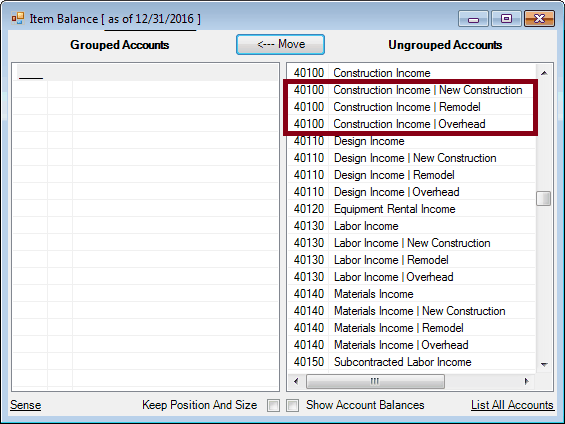
Utilised only - Select that option if you do not want the classes of an account not utilised to be part of the trial balance.
Full name - Check that option is you want the full name of the subclasses.
Clicking the OK button opens the Save As Windows dialog:
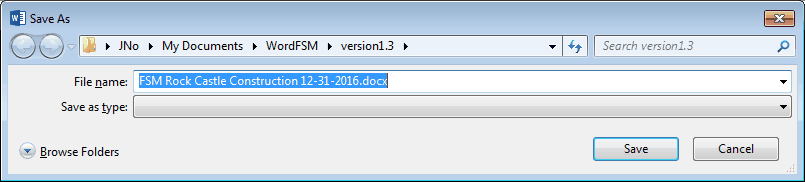
Select the folder and specify the name to rename the WordFSM document with, and click Save.
Results
•The trial balance data is imported and organized in the central memory of the computer.
•A new FSM document is created with the specified name

Updating the Chart of Accounts
If this is the first time the document has had a trial balance read into it, a chart of accounts is built.
If the document contained previous trial balances, the chart of accounts, which was previously built, is updated.
NOTE: Account titles changed in the accounting software will likewise be changed in WordFSM.
If new accounts were added to the chart of accounts, the number of new accounts is displayed
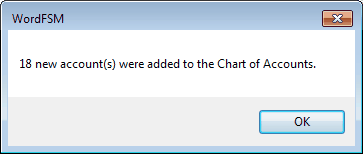
and a list of the new accounts is inserted at the end of the document for you to consult, to print and eventually to remove from the document.
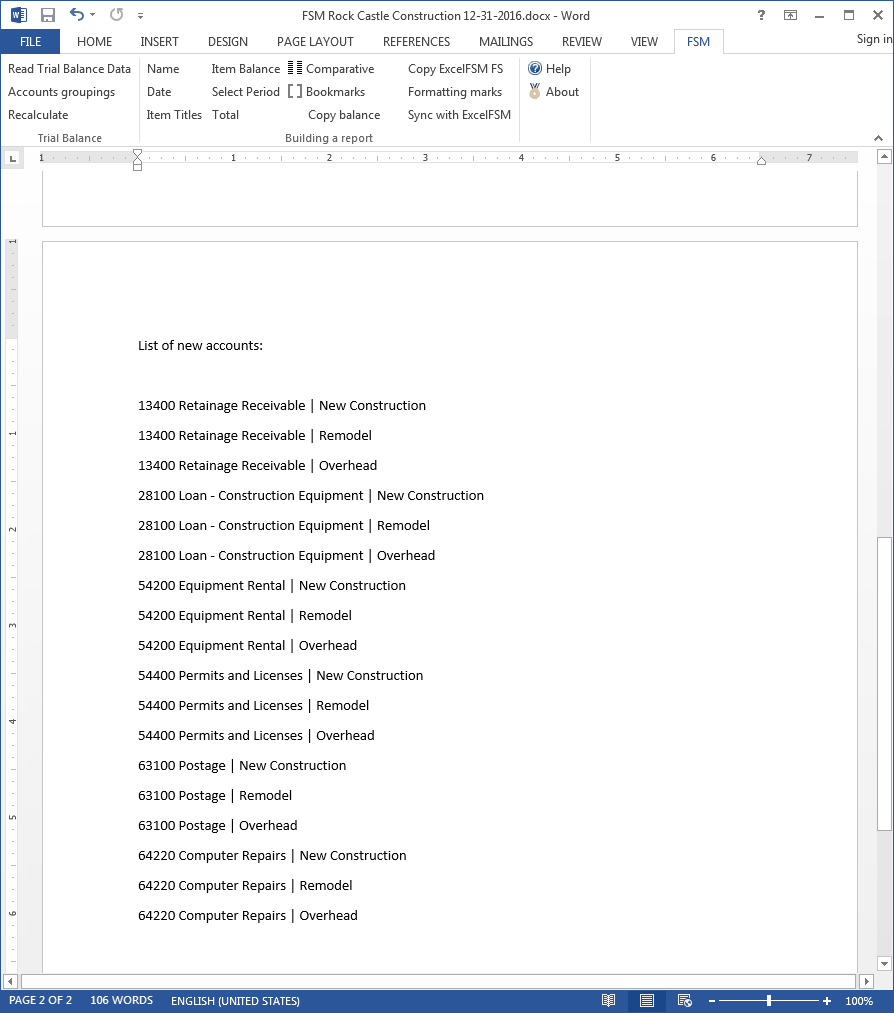
Updated Reports
Any existing reports in your document are automatically updated with the new trial balance data:
•Item balances are updated to reflect the new account balances.
•Totals are then updated according to the new Item balances.
•As-of dates are updated.
New document created for each subsequent financial period
When the trial balance data for a new financial period (i.e. the As-of date has changed) is read and this new financial period is subsequent to the last financial period read, i.e. not a prior period added to an existing FSM document, the existing document is copied, and the new period's data is read into the new copy of the document.
Your original document will not be altered, and thus will contain only the data from the previous financial period. As more financial periods are read, you will retain a historical series of documents, one for each of their respective financial periods.
Note: Since the name of the document contains the Enterprise name and As-of date, the documents are easy to identify.
Note: Account balances of previous financial periods are preserved in the new document containing the latest financial period and are used for the Comparative presentation. However, you might need to access a historical document, to redo the Read Trial Balance Data process for example.