After installing ExcelFSM, an FSM ribbon is added into your Excel:
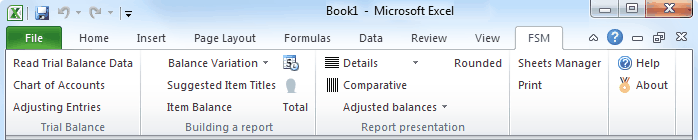
Figure: The ExcelFSM ribbon, shown in Excel 2010. (The same concepts apply to Excel 2007 and Excel 2013 as well.)
The FSM ribbon contains buttons, separated into groups ordered from left-to-right reflecting the actions you will do to prepare financial reports.
•Trial Balance - Import trial balance data into ExcelFSM, which builds/updates a Chart of Accounts that you can edit and print, and allows you to record Adjusting Entries in these accounts.
•Building a report - Build your financial report by filling Excel cells with the Enterprise name, As-of date, Titles, Items, and Totals. Activate the Balance Variation button to build Cash Flow statements, Quarterly comparative financial statements, financial statement notes.
•Report Presentation - Extend the presentation of your financial report by toggling various views on and off, including Details (the individual accounts grouped into an Item), Comparative (the balances of the Items and the Totals of previous financial periods), Rounded (with computation being performed with the rounded values), and choosing to select/unselect adjusting entry categories and to show the Adjusted or Unadjusted balances (with or without the computation of the selected categories of Adjusting Entries).
•Sheets Manager - Travel through the sheets to insert, delete, move and copy sheets, and to create PDF or XPS files for selected sheets.
•Print - Easily select and print the various worksheets containing the financial reports.
•Help - Get Help on ExcelFSM (what you are reading now).
See the following sections to learn about the buttons of each of these groups.