Duplicate selected elements (items and dates) and select financial period or periods range for these elements to duplicate into your financial report for comparative presentation.
Click the Comparative ribbon button and select the elements to duplicate
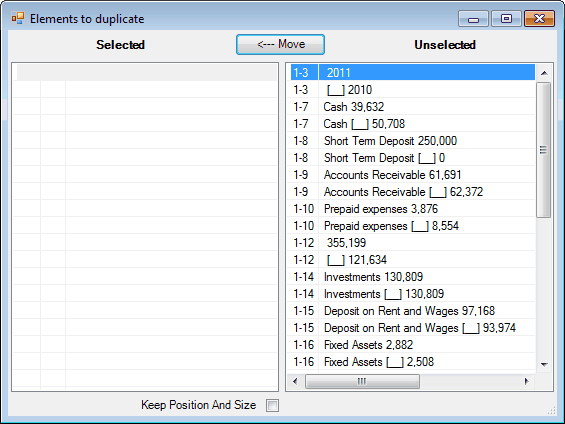
Selection
•Clicking a single element selects it.
•Hold down the Ctrl key while clicking elements (or pressing the Space bar), to select multiple elements
•Hold down the Shift key while clicking elements (or pressing the display keys), to select all the elements in between.
Move Selected Element(s)
•Click the Move button (or press the Enter key) to move the selected element(s).
•When moving element(s) to the Selected list, the elements will be moved above the selected element in the Selected list.
•When moving account(s) to the Unselected list, the elements will be placed in the order they are shown in the document.
Click the 'X' in the upper right corner to close the dialog, then select the period or periods range to apply to the selected elements
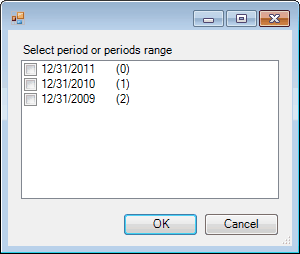
The selected elements are duplicated to their right with a computed value according to the financial period or periods range selected.
Note: The source item and the duplicated item will have the same unique identifier. This means that modifying the grouping of the source or duplicated item will modify the grouping of the comparative one.
Hint: clicking INSERT > Bookmark

displays the list of bookmarks
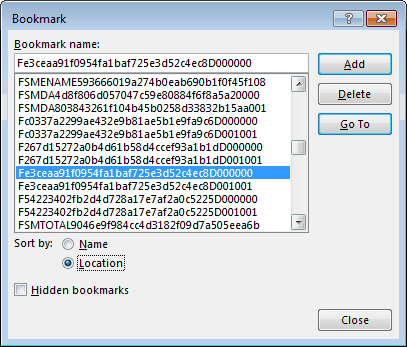
and you can see which bookmarks have the same unique identifier.