Read Trial Balance Data reads the adjusted trial balance data from an ExcelFSM workbook, or directly from an accounting software, and import this data into WordFSM.
See QuickBooks Desktop for Reading Trial Balance Data directly from a QuickBooks Desktop company file.
See QuickBooks Online for Reading Trial Balance Data directly from a QuickBooks Online company file.
Read Trial Balance Data from an ExcelFSM workbook
Clicking the Read Trial Balance Data button displays the following dialog (Options not installed are disabled)
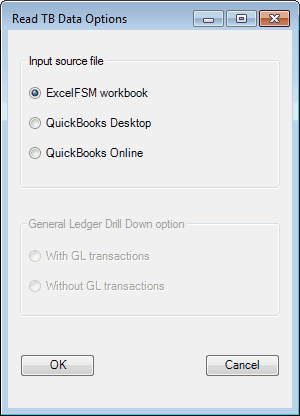
Select ExcelFSM workbook.
Note: With ExcelFSM workbook as input source file, the selection for the General Ledger Drill Down option is disabled. If the ExcelFSM workbook contains the General Ledger transactions, the General Ledger Drill Down feature will be functional within WordFSM. See General Ledger Drill Down
Clicking the OK button opens this dialog:
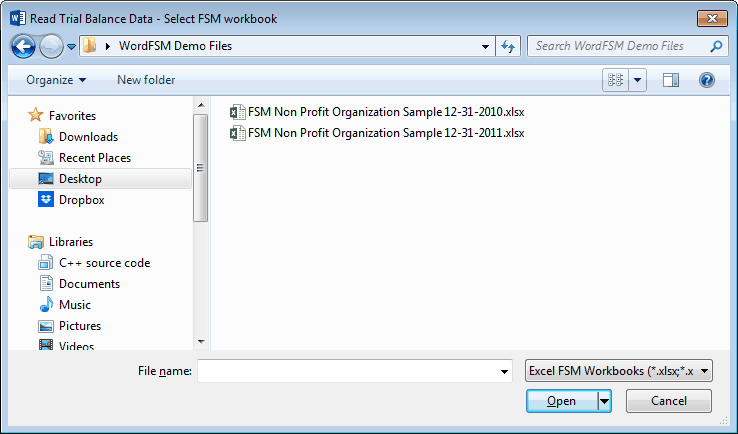
Select the folder where the ExcelFSM workbook is stored.
Select the ExcelFSM workbook containing the desired adjusted trial balance data, and click Open.
The Save As Windows dialog is opened:
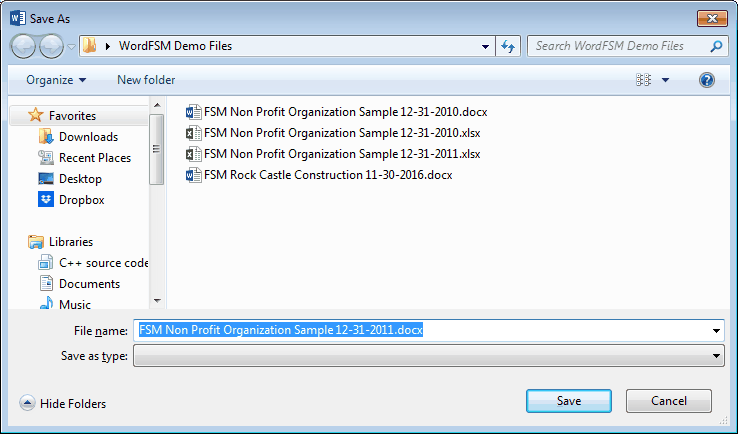
Specify the name to rename the WordFSM document with, usually the name of the Selected FSM workbook but with the .docx extension, and click Save.
Results
•The adjusted trial balance data is imported from the selected FSM workbook and organized in the central memory of the computer
•A new FSM document is created with the specified name

Updating the Chart of Accounts
If this is the first time the document has had a FSM workbook selected, a chart of accounts is built.
If the document contained previous selected FSM workbook, the chart of accounts, which was previously built, is updated.
Updated Reports
Any existing reports in your document are automatically updated with the new trial balance data:
•Item balances are updated to reflect the new account balances.
•Totals are then updated according to the new Item balances.
•As-of dates are updated.
New document created for each subsequent financial period
When the trial balance data for a new financial period (i.e. the As-of date has changed) is read and this new financial period is subsequent to the last financial period read, i.e. not a prior period added to an existing FSM document, the existing document is copied, and the new period's data is read into the new copy of the document.
Your original document will not be altered, and thus will contain only the data from the previous financial period. As more financial periods are read, you will retain a historical series of documents, one for each of their respective financial periods.
Note: Since the name of the document contains the Enterprise name and As-of date, the documents are easy to identify.
Note: Account balances of previous financial periods are preserved in the new document containing the latest financial period and are used for the Comparative presentation. However, you might need to access a historical document, to redo the Read Trial Balance Data process for example.