The next financial statement to build is the Cash Flow Statement in which all accounts are grouped, besides the cash accounts.
On the FSM tab, use the FSM buttons to build the financial statement.
Remove the unnecessary tabs by dragging each one out of the ruler.
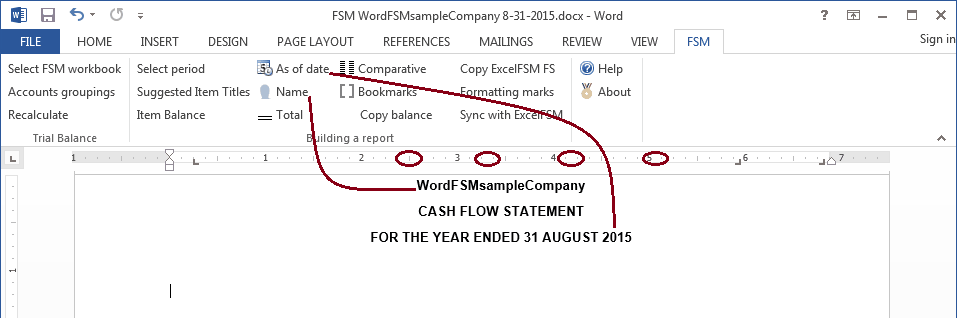
Note: the titles were centered using the Center button on the Home tab
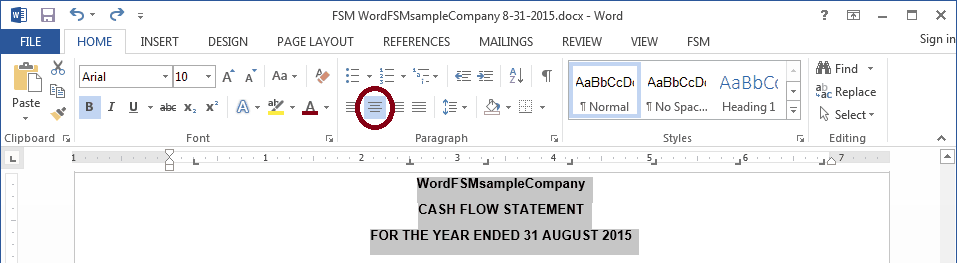
Start with Change in current assets and current liabilities and keep Net incoming resources for the end.
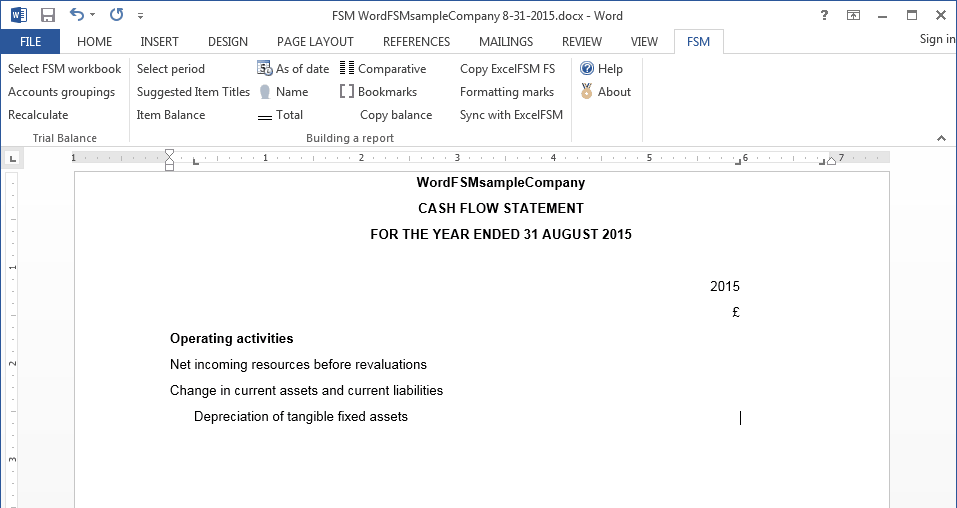
Item balance for Depreciation of tangible fixed assets:
1. Move the cursor over the Tangible assets balance in the Balance Sheet, and click the Copy balance button.
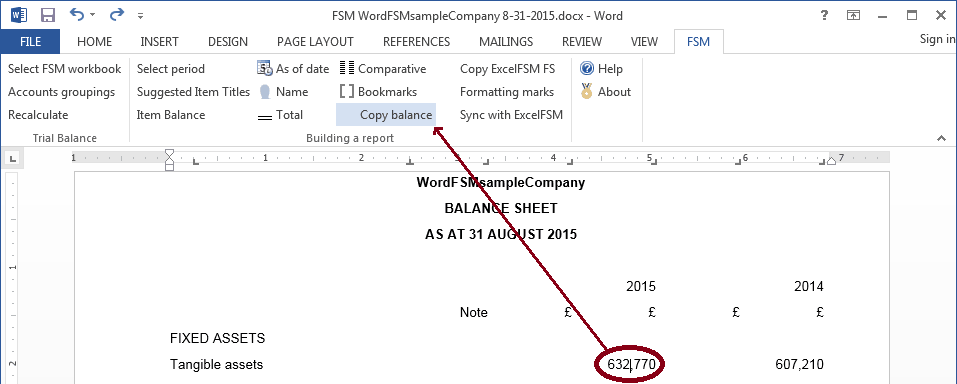
2. Move the cursor where the balance must be pasted and click the 'Paste balance' button.
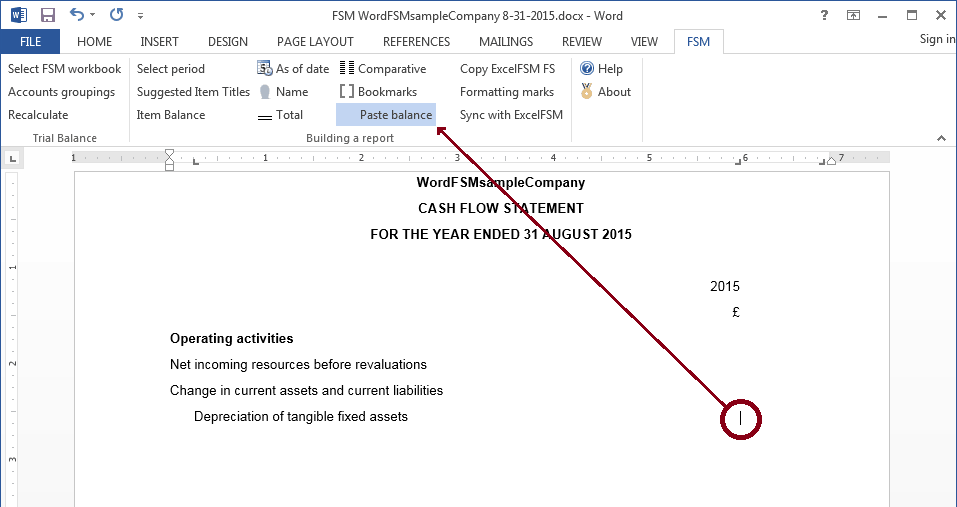
3. Double-click the pasted balance and ungroup the tangible assets accounts, keeping only the accumulated depreciation accounts in the list of Grouped Accounts.
4. Click the link line and Select periods range.
5. Click the Item Sense link at the bottom left of the Item Balance dialog to set it to Credit.
*** Note: to determine the increase (decrease) in cash, the item sense of all item balances must be set to credit.
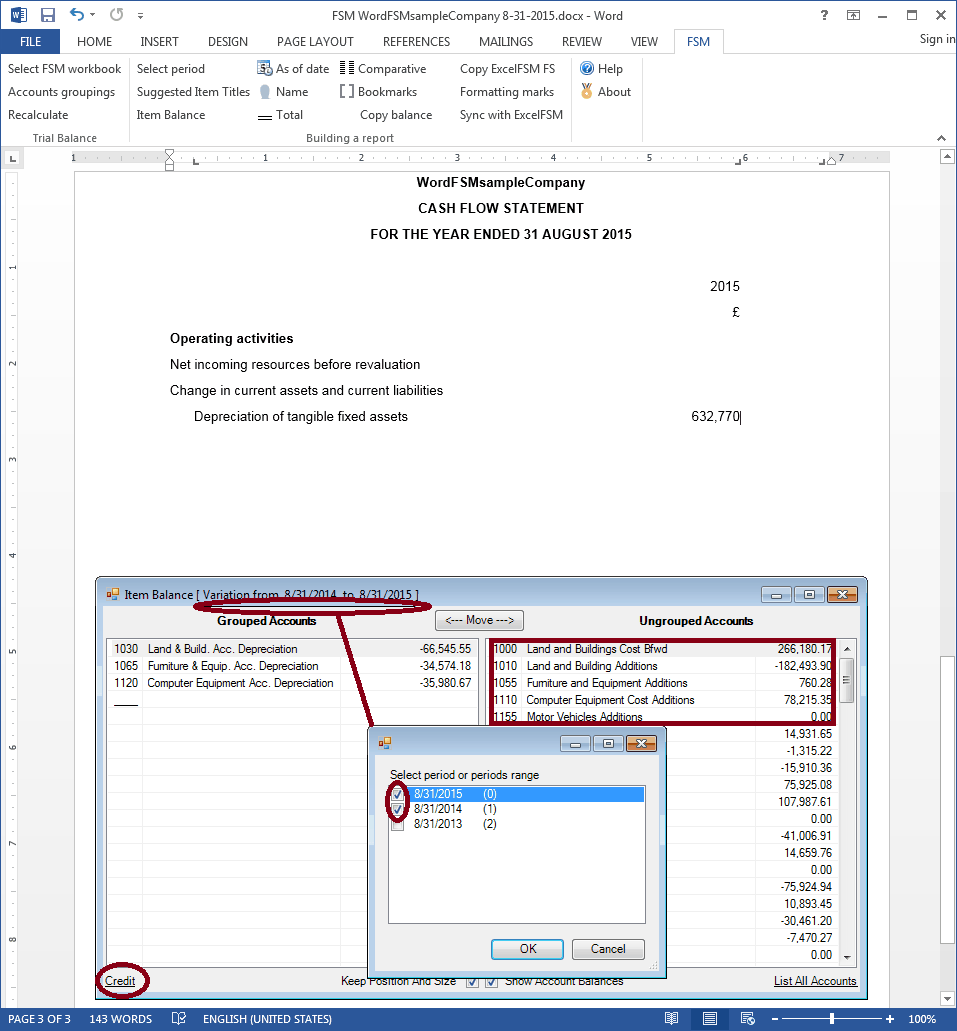
Item balance for (Increase)/decrease in debtors:
1. Move the cursor over the Debtors balance in the Balance Sheet, and click the Copy balance button.
2. Move the cursor where the balance must be pasted and click the 'Paste balance' button.
3. Double-click the pasted balance.
4. Click the link line and Select periods range.
5. Click the Item Sense link at the bottom left of the Item Balance dialog to set it to Credit.
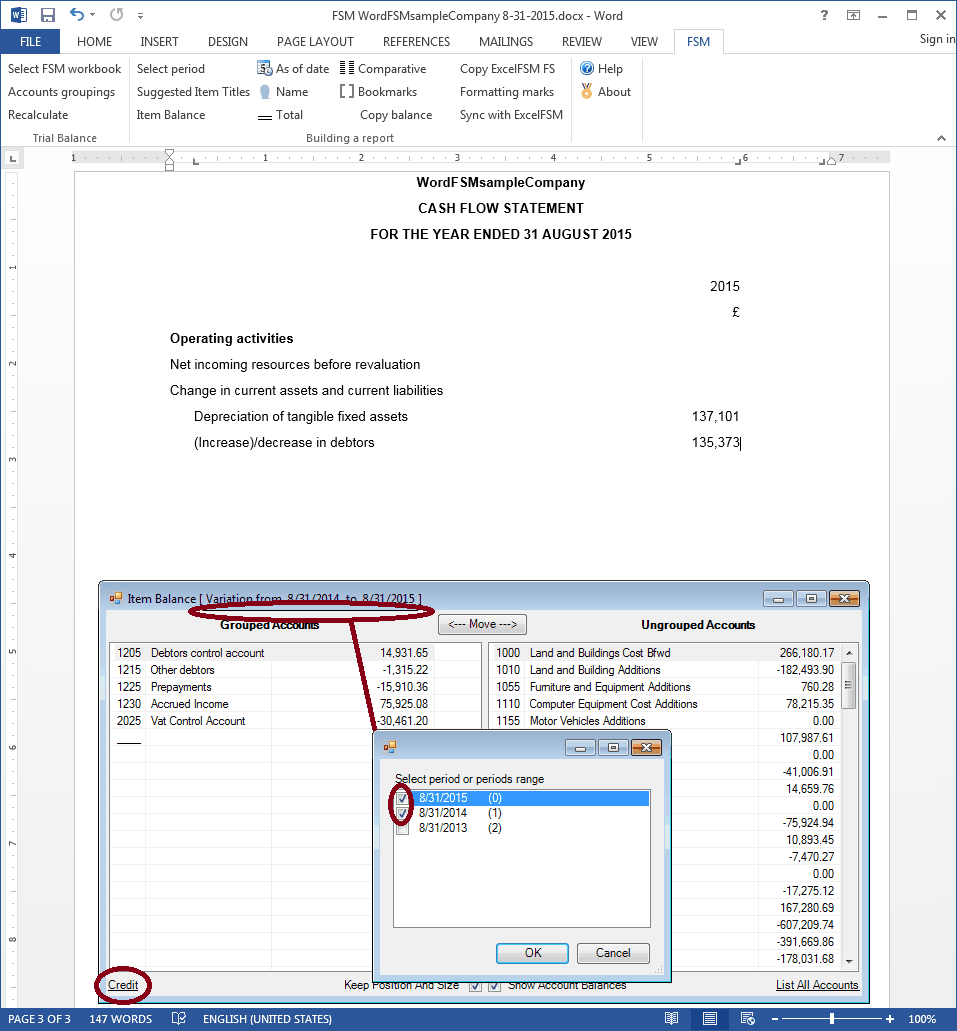
Item balance for (Decrease)/increase in creditors:
1. Move the cursor over the CREDITORS balance in the Balance Sheet, and click the Copy balance button.
2. Move the cursor where the balance must be pasted and click the 'Paste balance' button.
3. Double-click the pasted balance.
4. Click the link line and Select periods range.
5. Click the Item Sense link at the bottom left of the Item Balance dialog to set it to Credit.
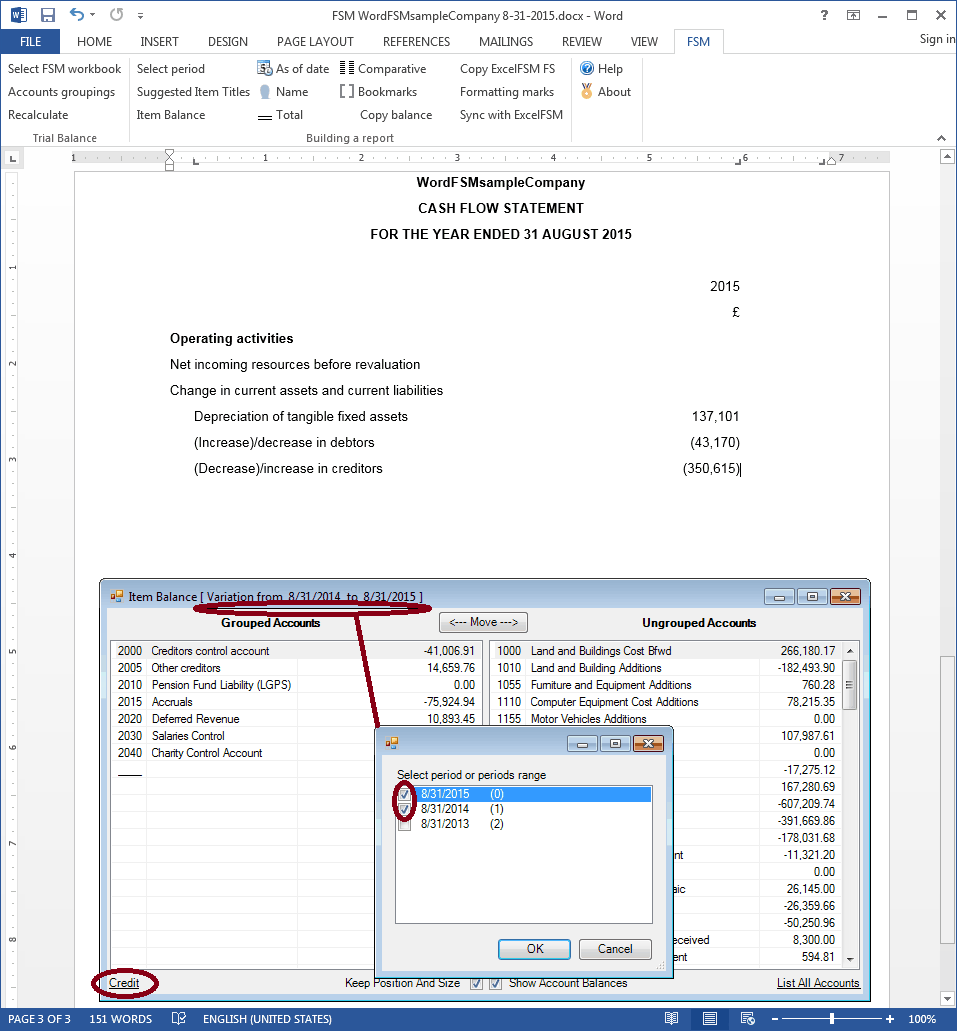
Item balance for Capital expenditure and financial investment in the Investing activities section:
1. Move the cursor over the Tangible assets balance in the Balance Sheet, and click the Copy balance button.
2. Move the cursor where the balance must be pasted and click the 'Paste balance' button.
3. Double-click the pasted balance and ungroup the accumulated depreciation accounts, keeping only the tangible assets accounts in the list of Grouped Accounts.
4. Click the link line and Select periods range.
5. Click the Item Sense link at the bottom left of the Item Balance dialog to set it to Credit.
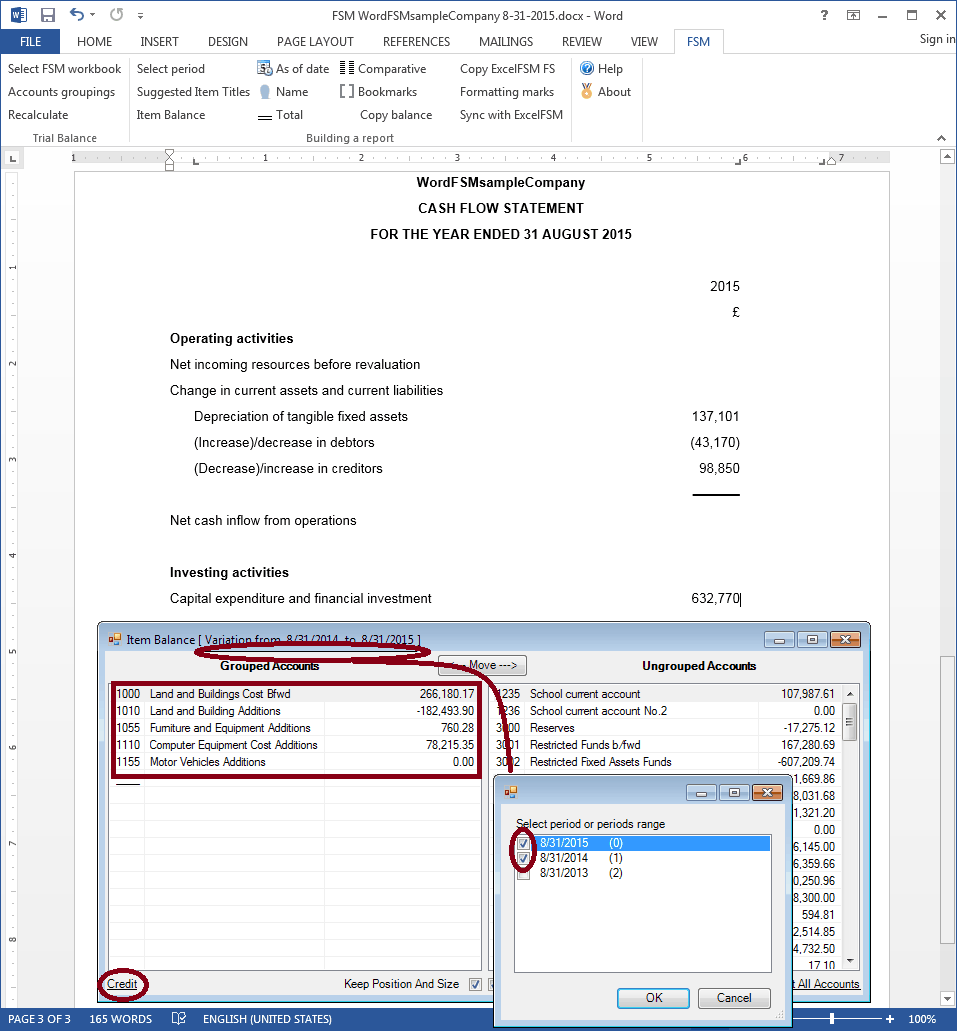
Net incoming resources:
1. Move the cursor where the balance must be inserted and click the Item balance button.
2. Group all ungrouped accounts besides the cash accounts.
3. Click the link line and Select periods range.
4. Click the Item Sense link at the bottom left of the Item Balance dialog to set it to Credit.
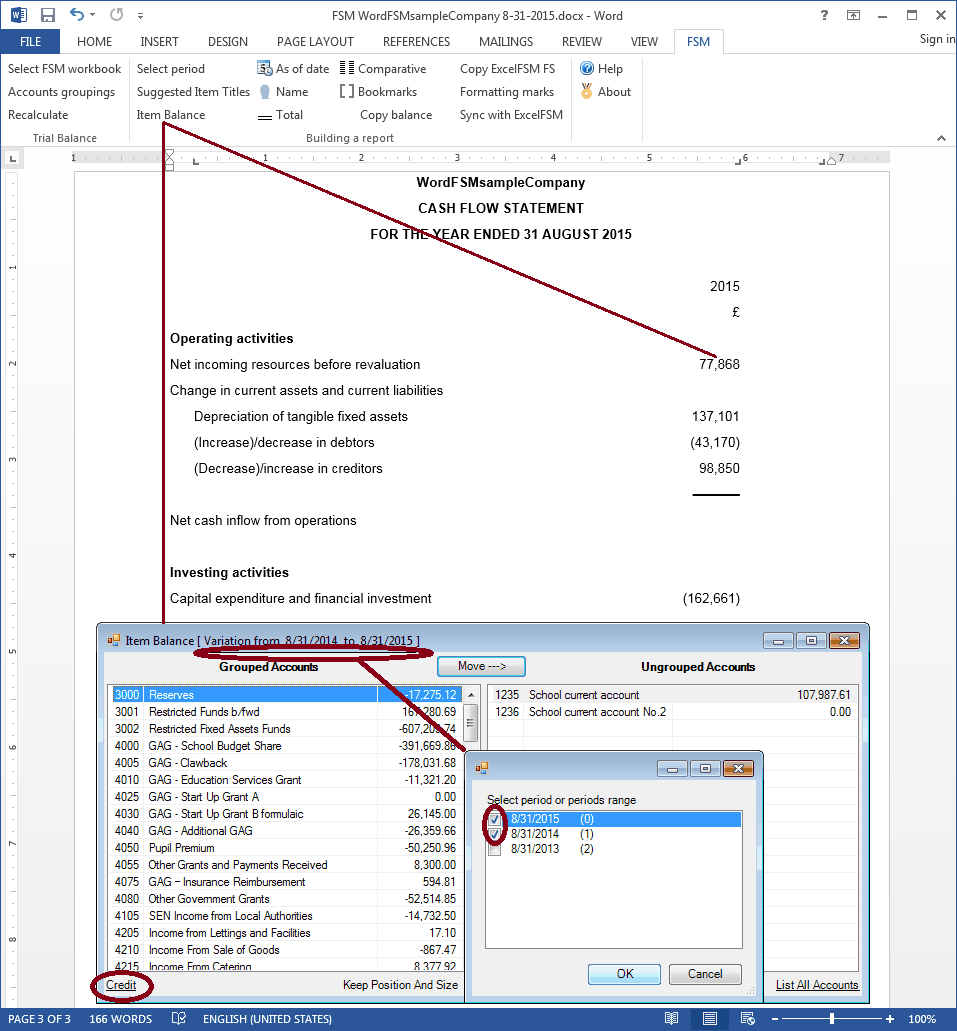
Net cash inflow from operations:
1. Move the cursor where the balance must be inserted and click the Total button.
2. Group the Items.
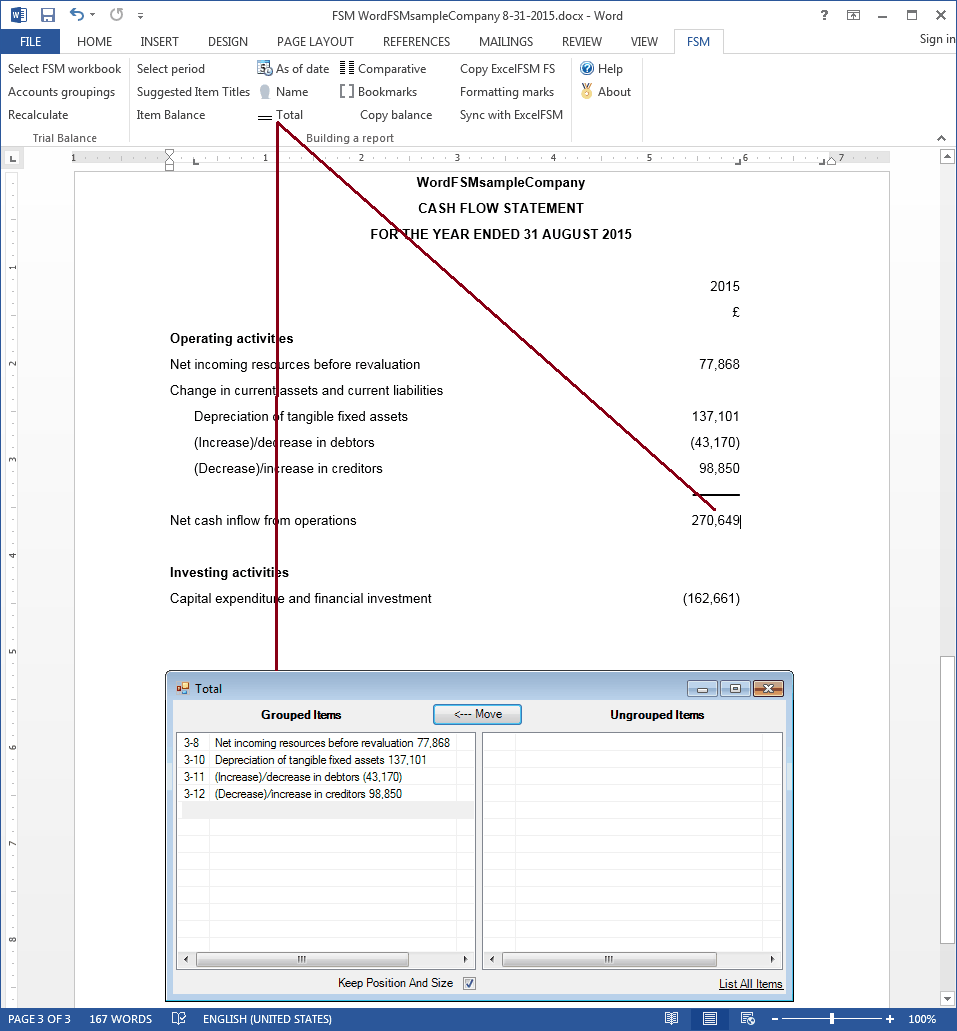
INCREASE (DECREASE) IN CASH IN THE YEAR:
1. Move the cursor where the balance must be inserted and click the Total button.
2. Group the Items.
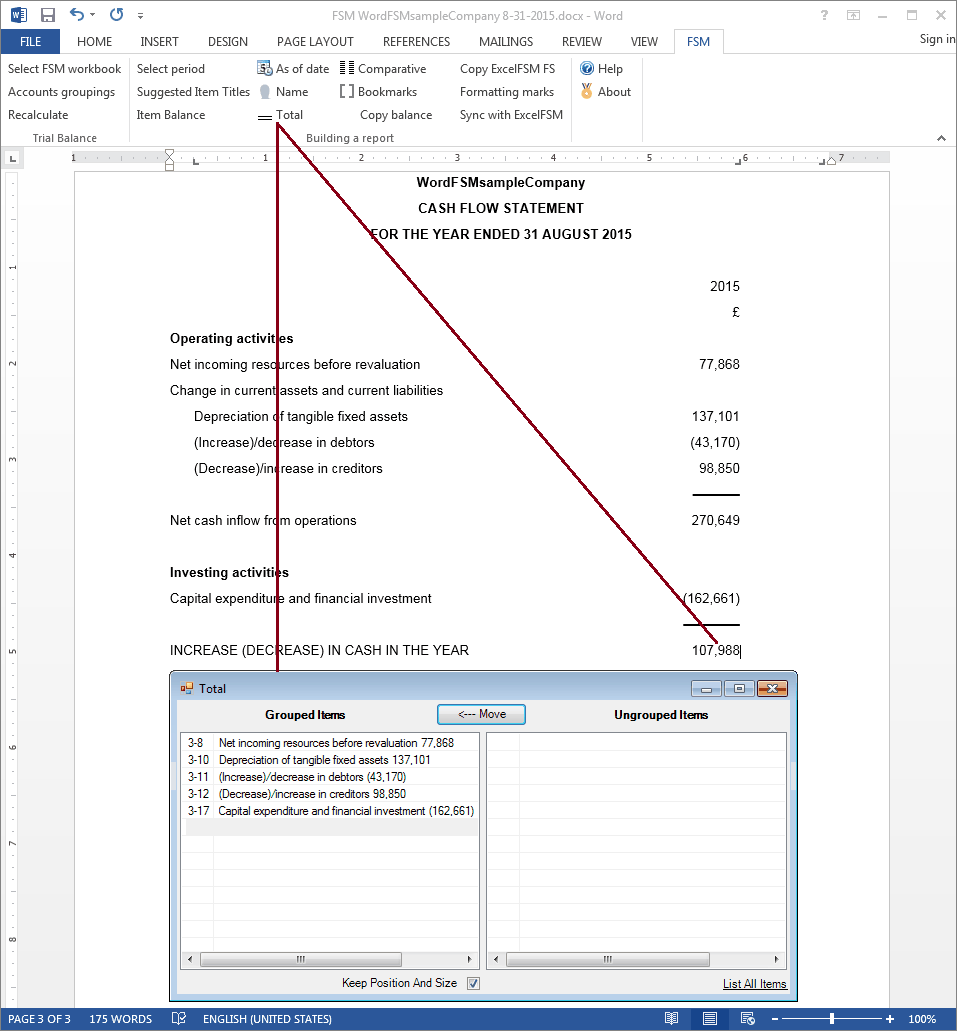
The increase (decrease) in cash has been determined thru the variation of the Balance Sheet items balances, by grouping all the accounts besides the cash accounts.
Net funds at 1 September 2014:
1. Use the As of Date button to insert the year in the item's title.
2. Move the cursor where the balance must be inserted and click the Item balance button.
3. Group the cash accounts.
4. Click the link line and Select period.
Do not change the Item sense.
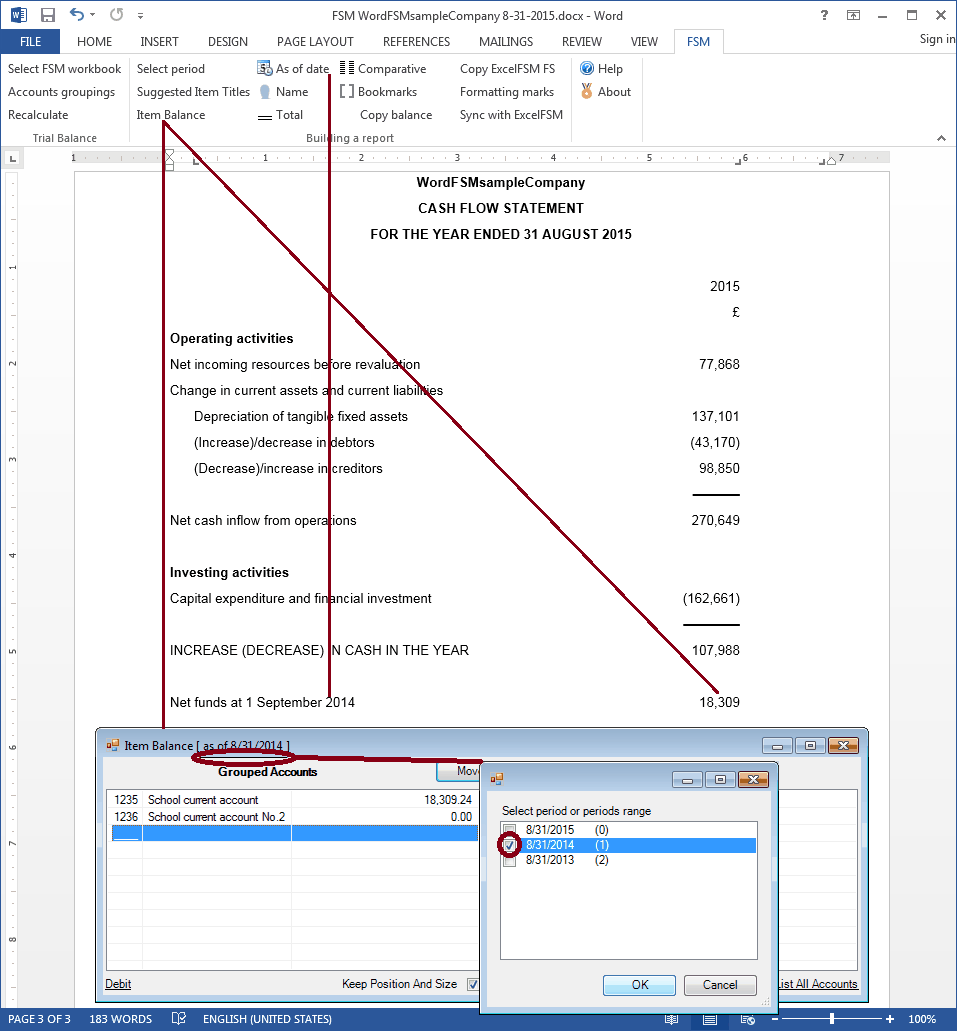
NET FUNDS AT 31 AUGUST 2015:
1. Use the As of Date button to insert the year in the item's title.
2. Move the cursor over the Net funds at 1 September 2014 balance, and click the Copy balance button.
3. Move the cursor where the balance must be pasted and click the 'Paste balance' button.
4. Double-click the pasted balance.
5. Click the link line and Select period.
Do not change the Item sense.
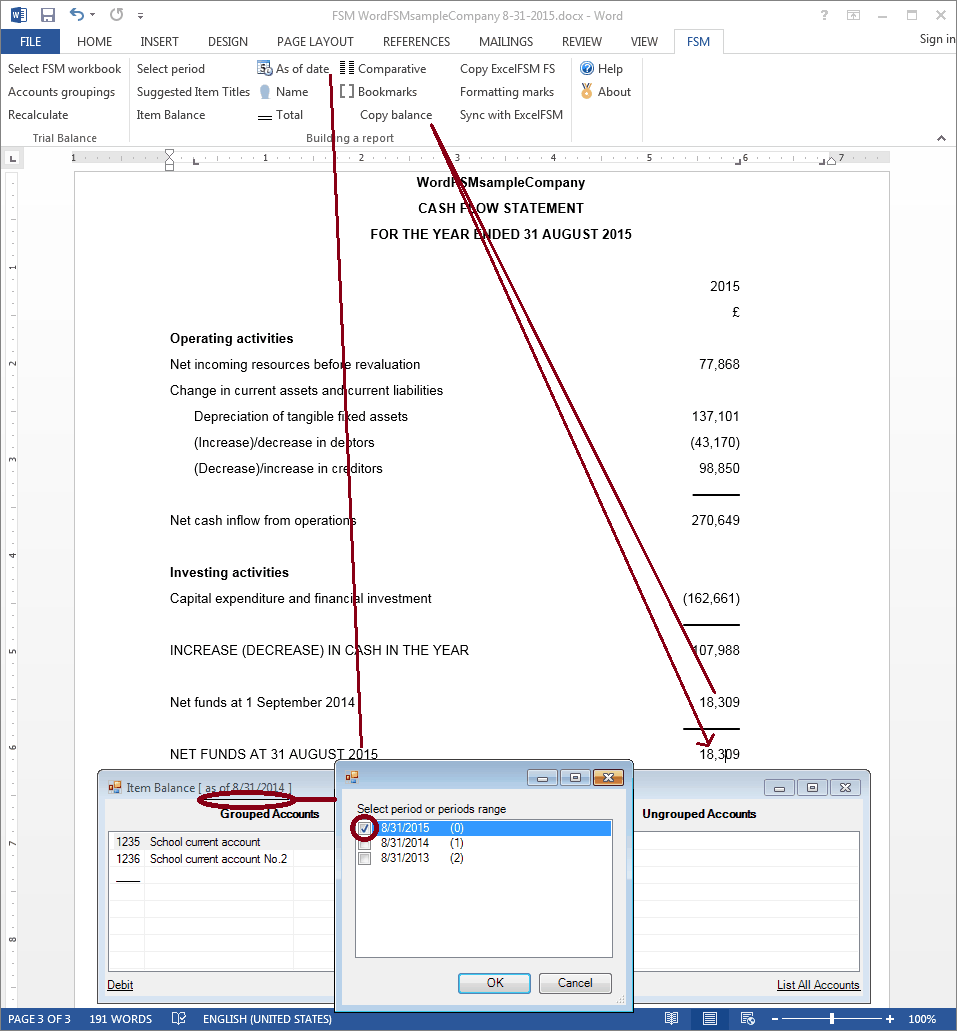
To align Item balances shown between parentheses:
1. Move the cursor at the end of the balance.
2. Drag the tab one position to the right in the ruler.
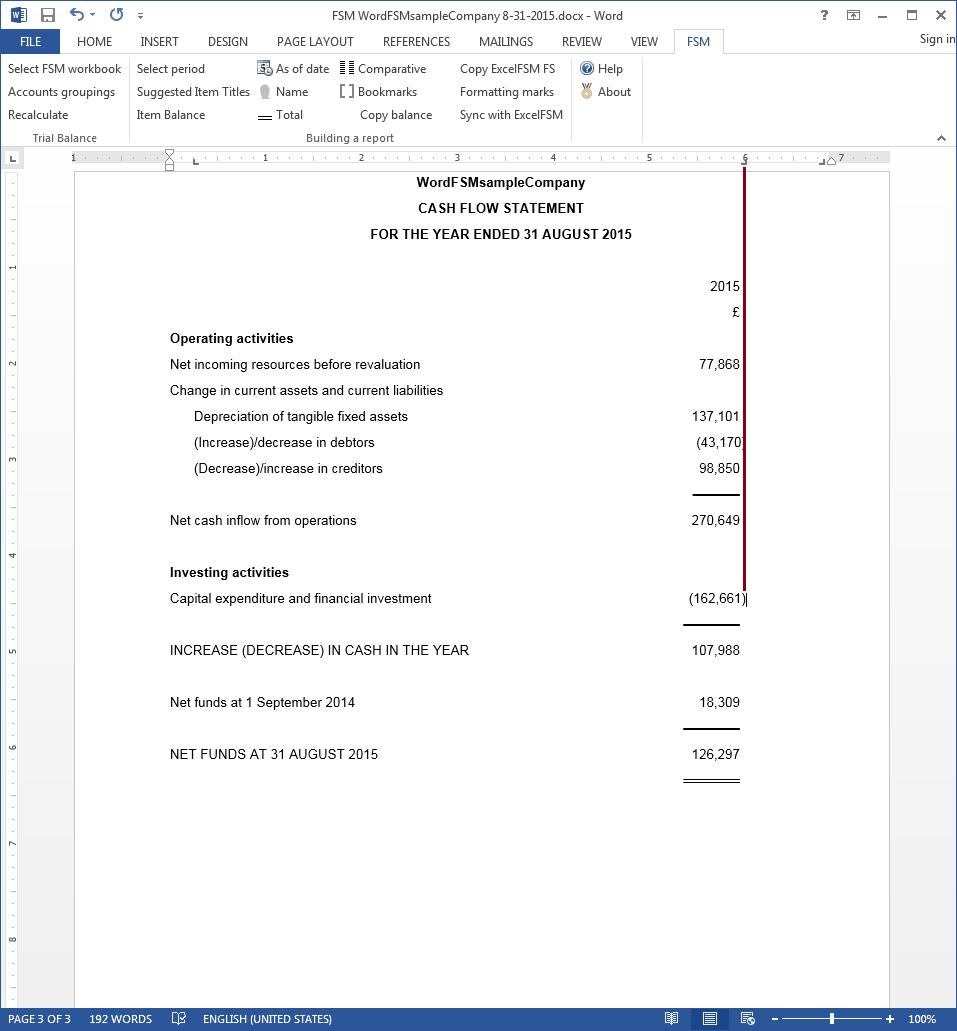
On the FSM tab, click the Bookmarks button and make sure that the bookmark text included between the brackets in only the computed value. Removed any spaces or other unnecessary characters.
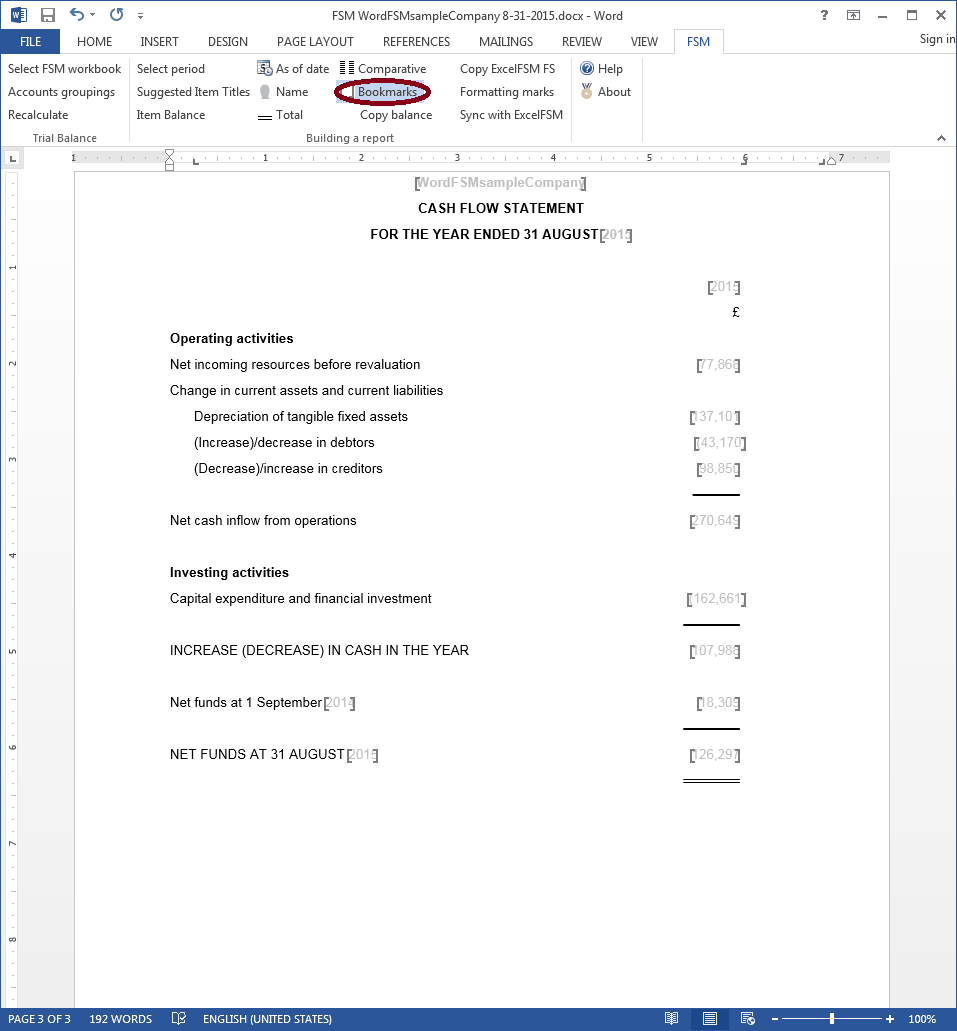
On the FSM tab, click the Formatting marks button and make sure each line ends with a paragraph marker (done with <enter>)
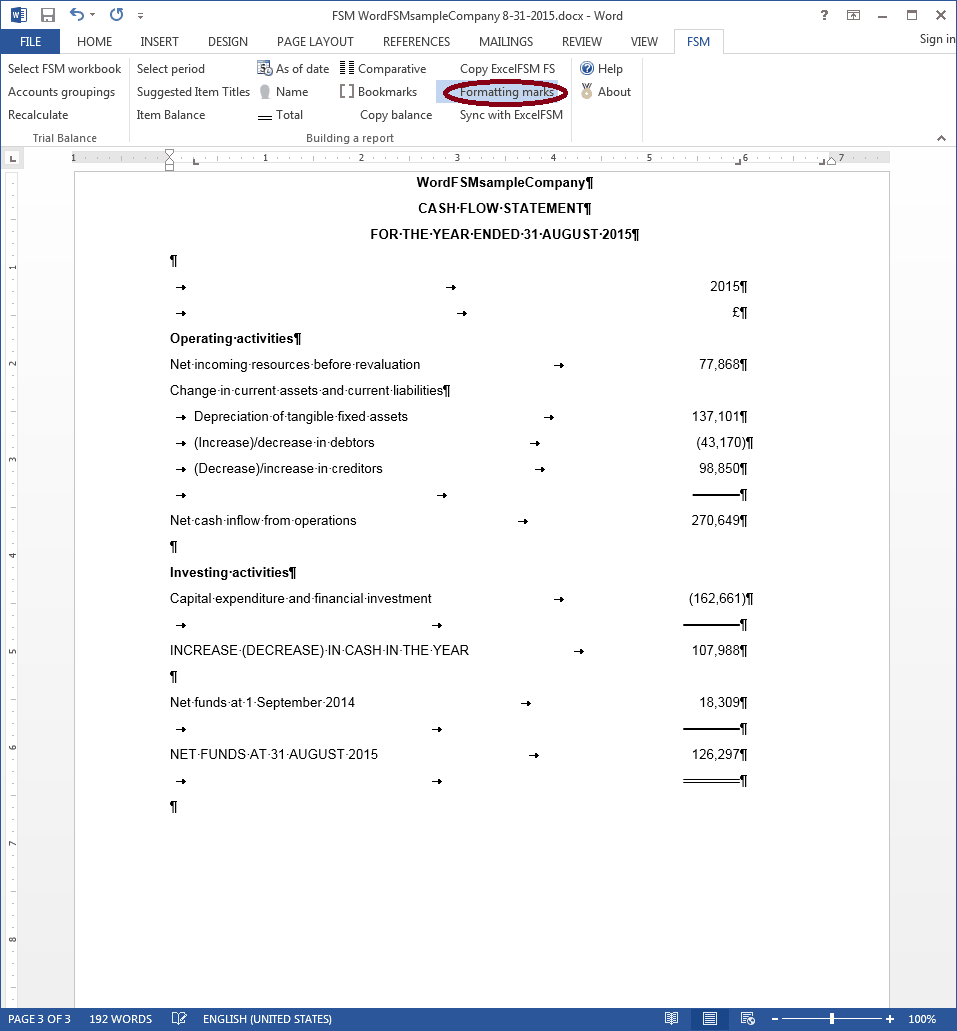
Comparative presentation:
1. On the FSM tab, click the Comparative button.
2. Select the elements to duplicate, and close the dialog.
Note: since we select a periods range (versus a period) we do not select the last two balances.
3. Select periods range, and click OK.
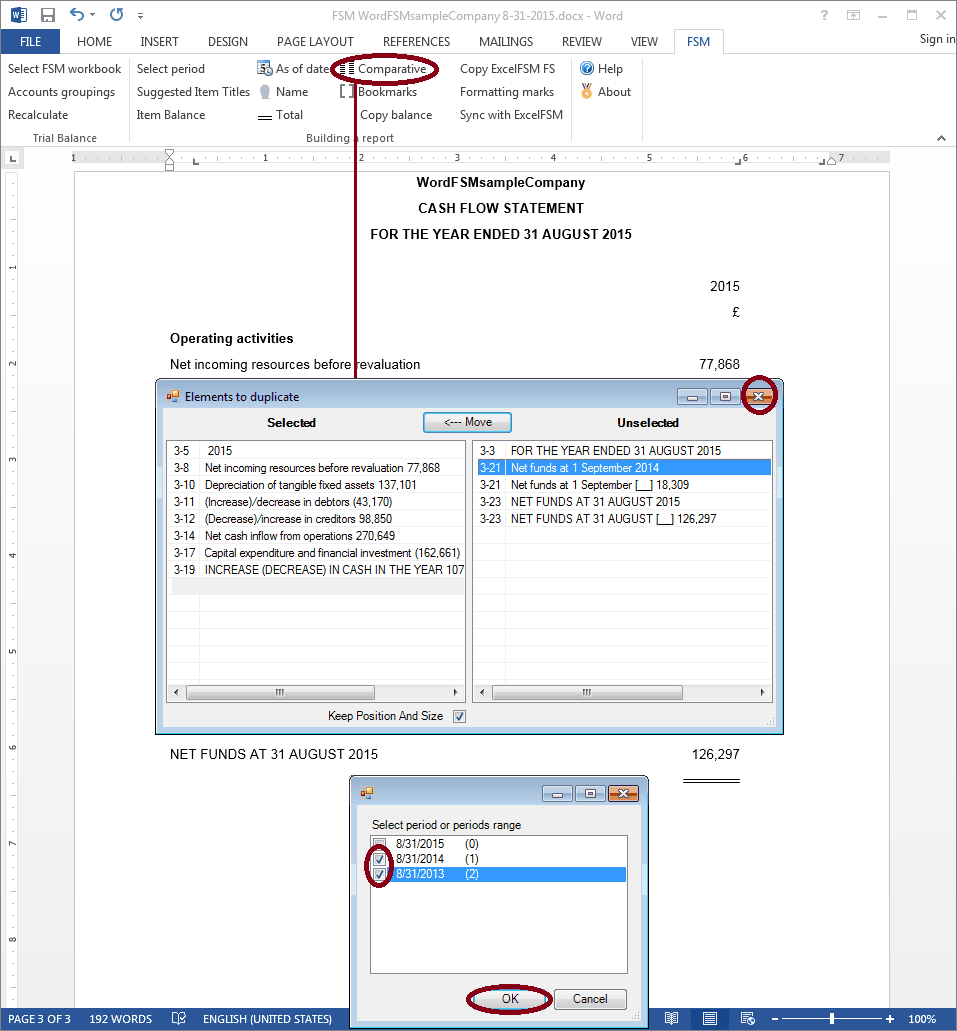
Comparative Net funds at 1 September:
1. Move the cursor over the Net funds at 1 September 2014 balance, and click the Copy balance button.
2. Move the cursor where the comparative balance must be pasted and click the 'Paste balance' button.
3. Double-click the pasted balance.
4. Click the link line and Select period.
Note: We use the Copy balance button instead of using the Comparative button and selecting period 2014, because, since the Item balance of Net funds at 1 September already exist, we would get the following message
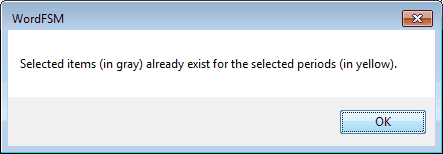
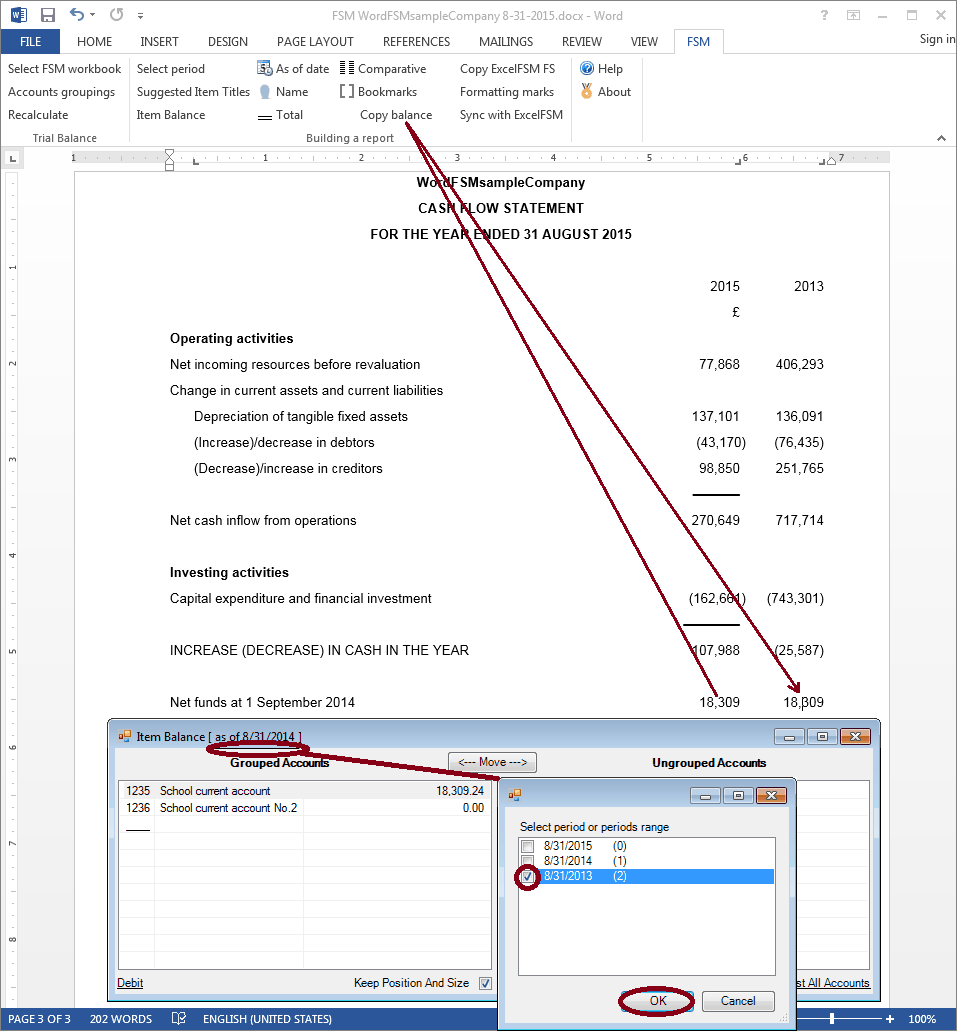
NET FUNDS AT 31 AUGUST:
1. On the FSM tab, click the Comparative button.
2. Select the element to duplicate, and close the dialog.
3. Select period, and click OK.
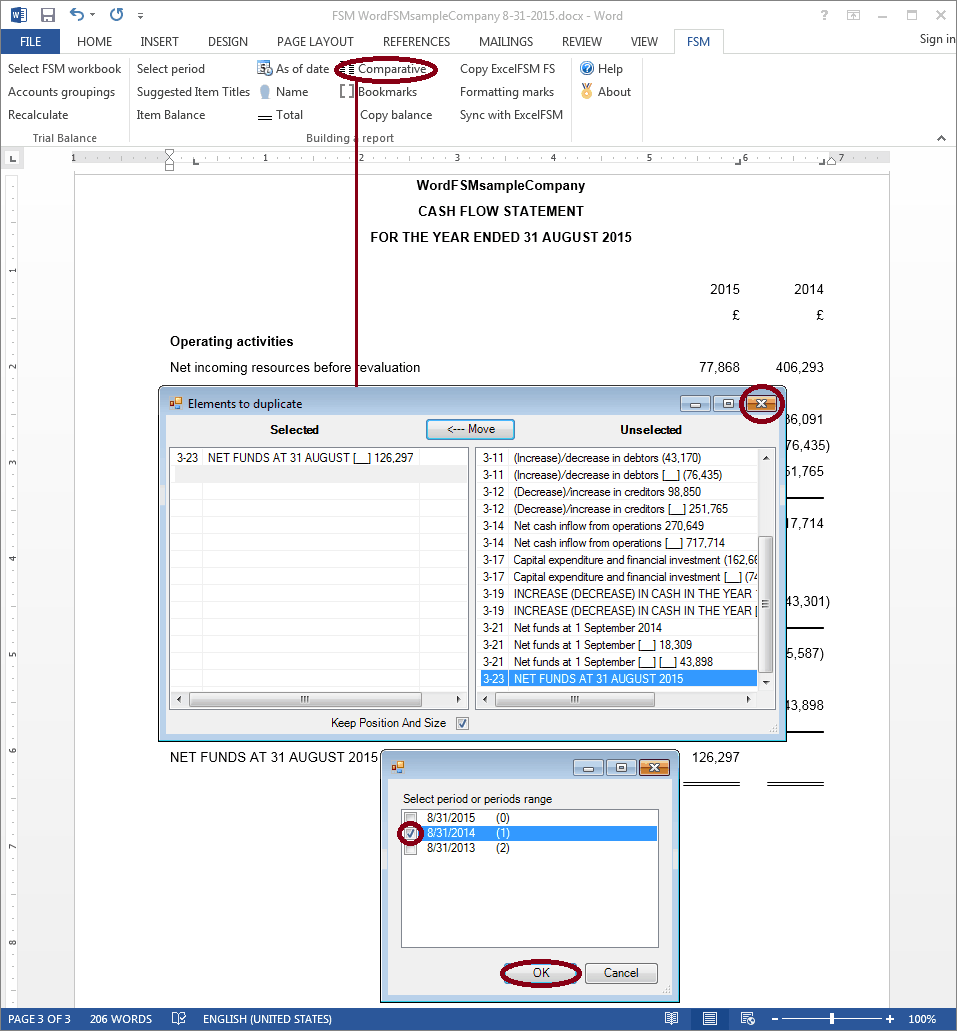
Double-click the year and change the date, then Copy&Paste the currency symbol and the underlines, and align the balances shown between parentheses.
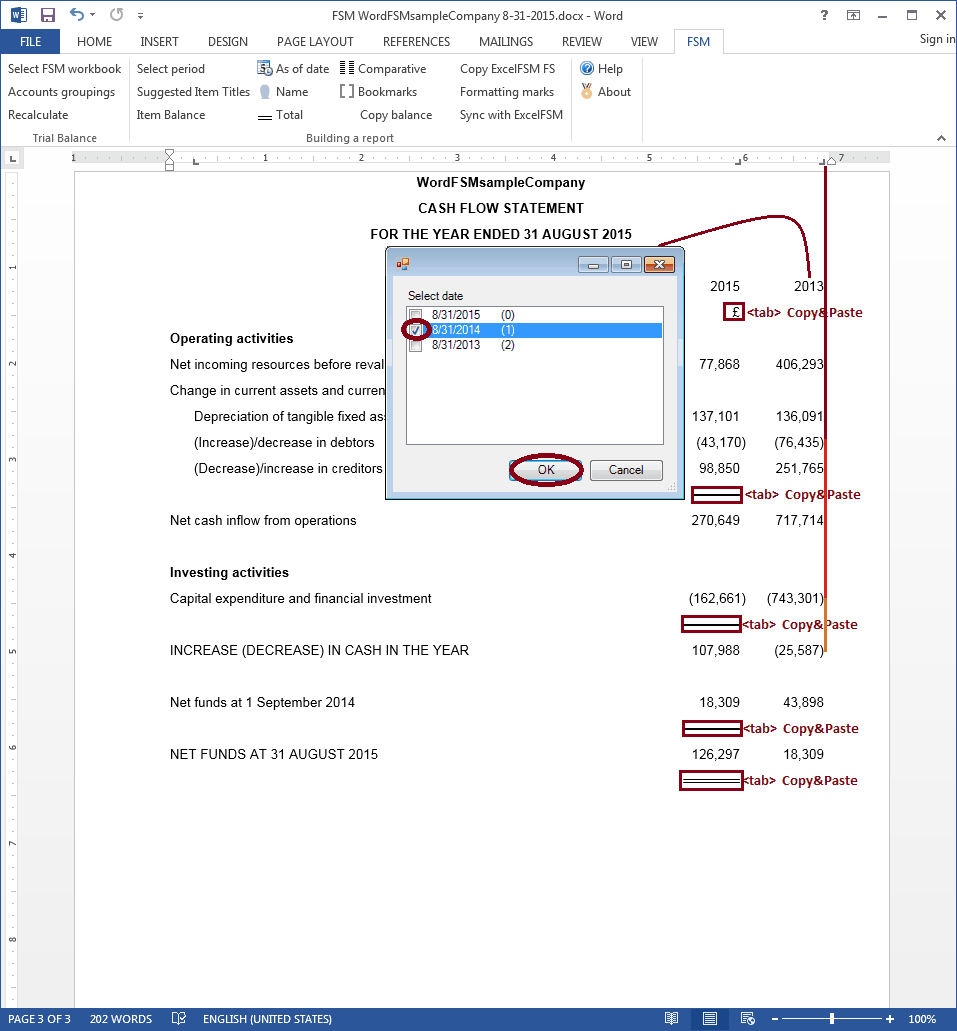
On the FSM tab, click the Bookmarks button and make sure that the bookmark text included between the brackets in only the computed value. Removed any spaces or other unnecessary characters.
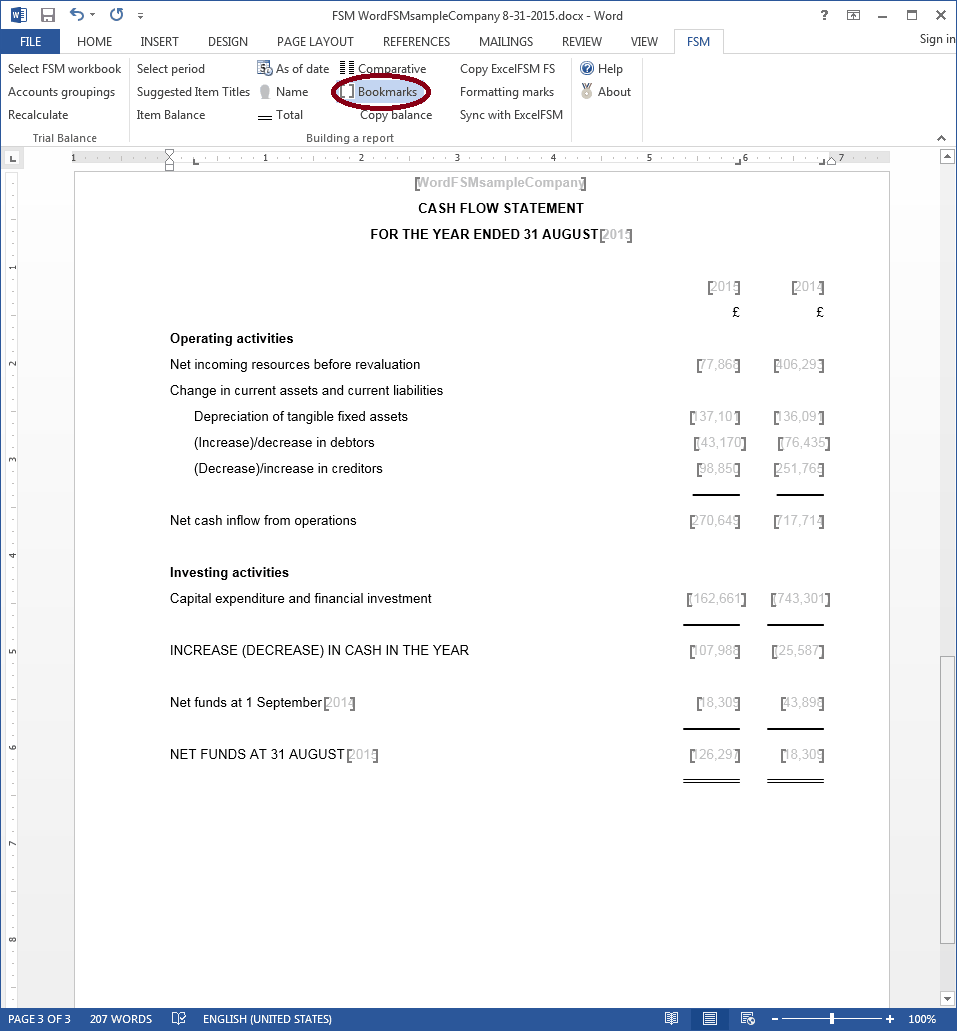
On the FSM tab, click the Formatting marks button and make sure each line ends with a paragraph marker (done with <enter>)
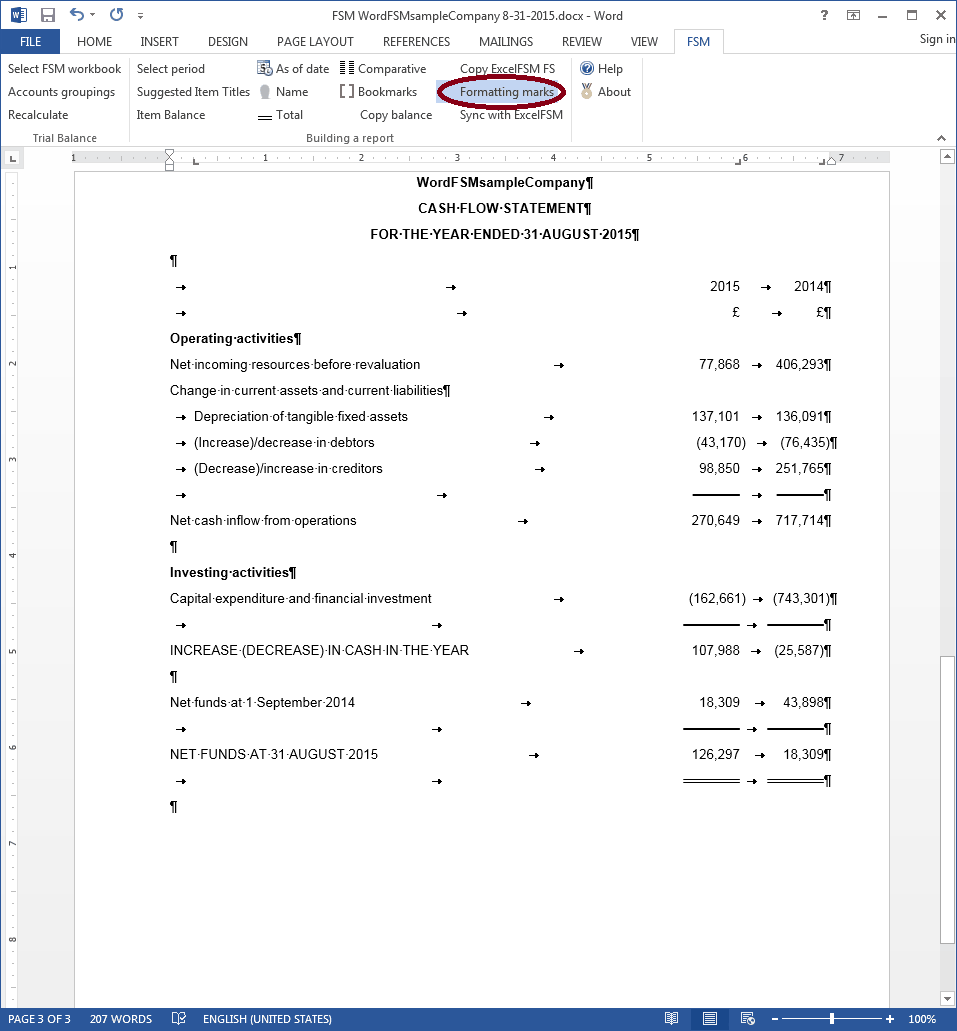
The cursor being at the bottom of the page, on the Insert tab, click the Pages button, then click Page Break to insert a page break and move to the next page.
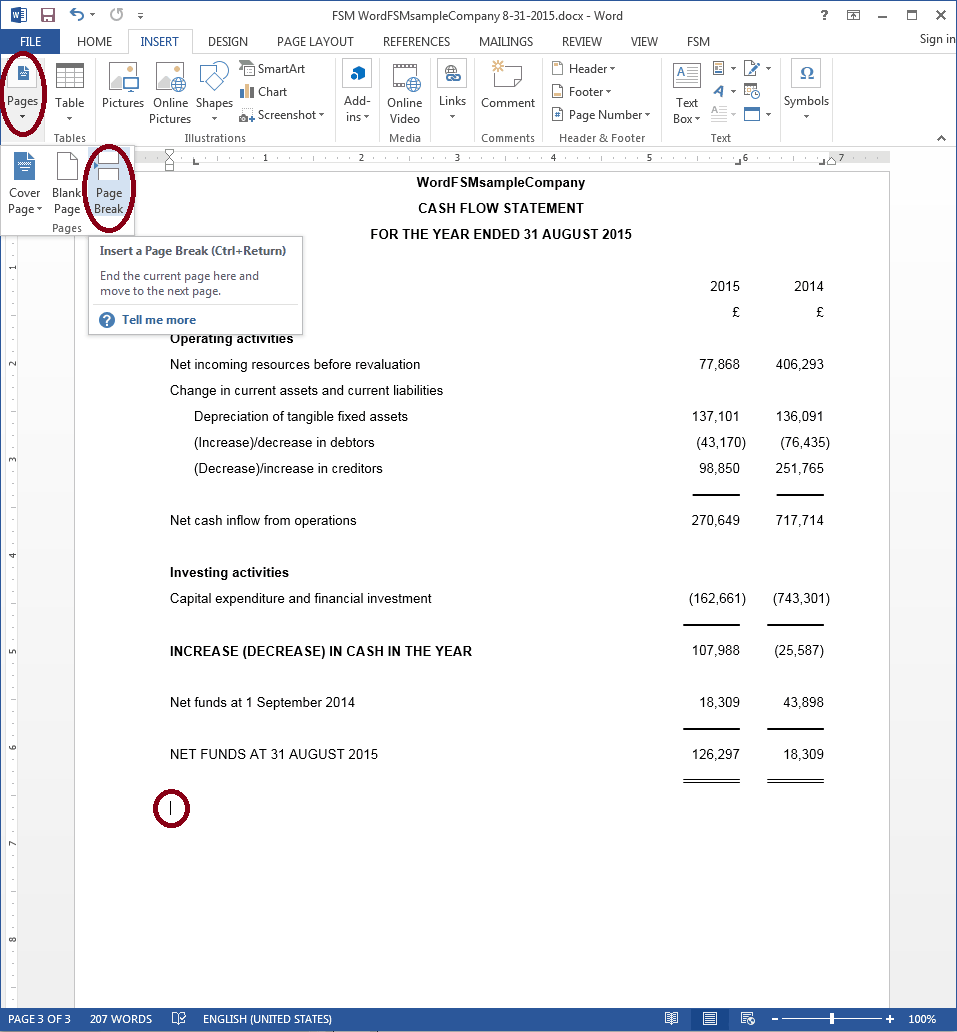
(You might as well do a Save file.)