The first financial statement to start with is the Balance Sheet in which all accounts are grouped to balance.
On the FSM tab, use the FSM buttons to build the financial statement.
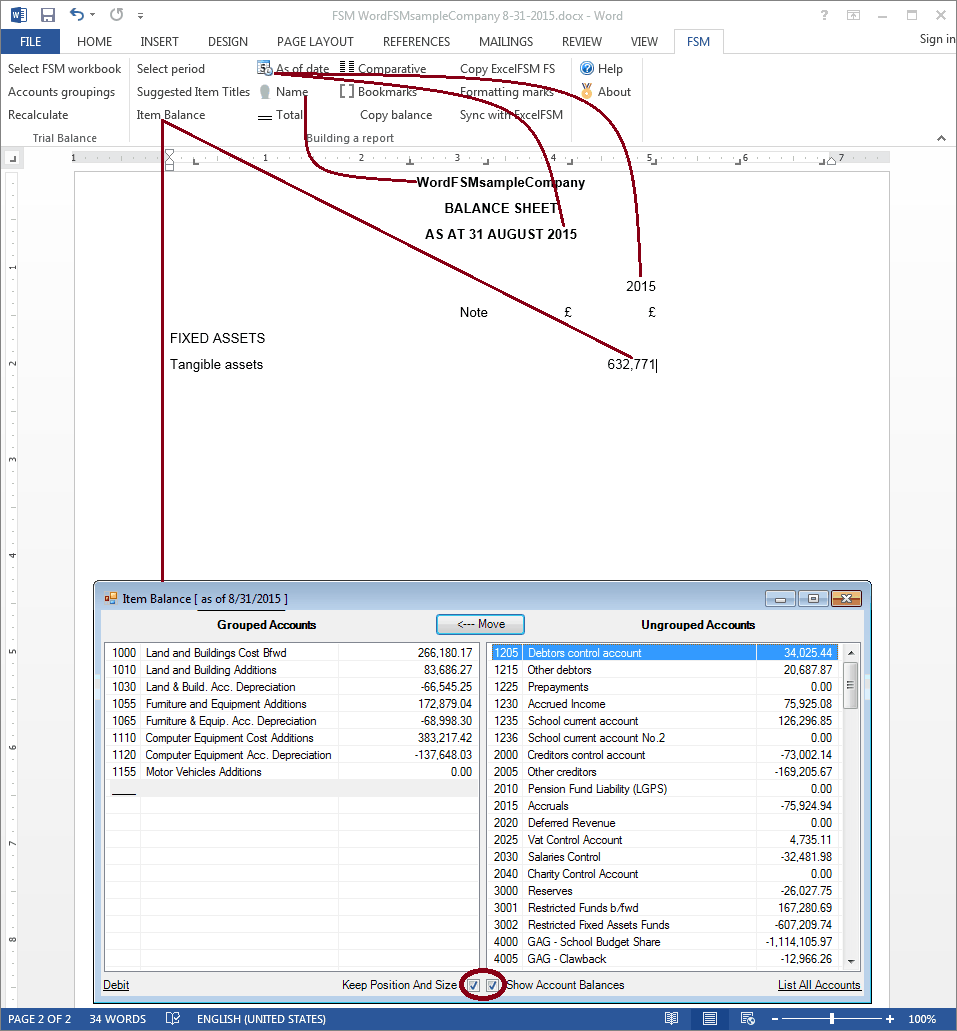
Check the boxes of the Item Balance dialog to show the account balances and keep position and size of the dialog.
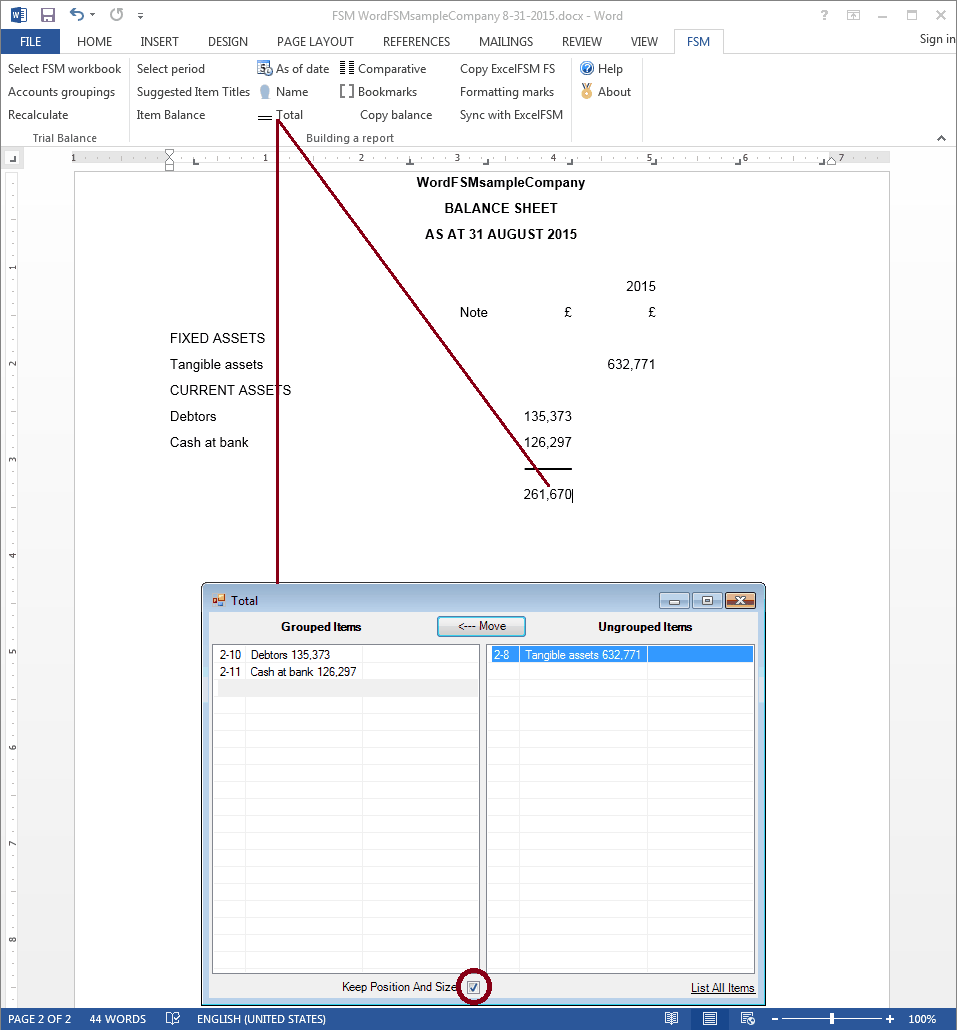
Check the box of the Total dialog to keep position and size of the dialog.
To present an Item balance between parentheses, click the Item sense at the bottom of the Item Balance dialog.
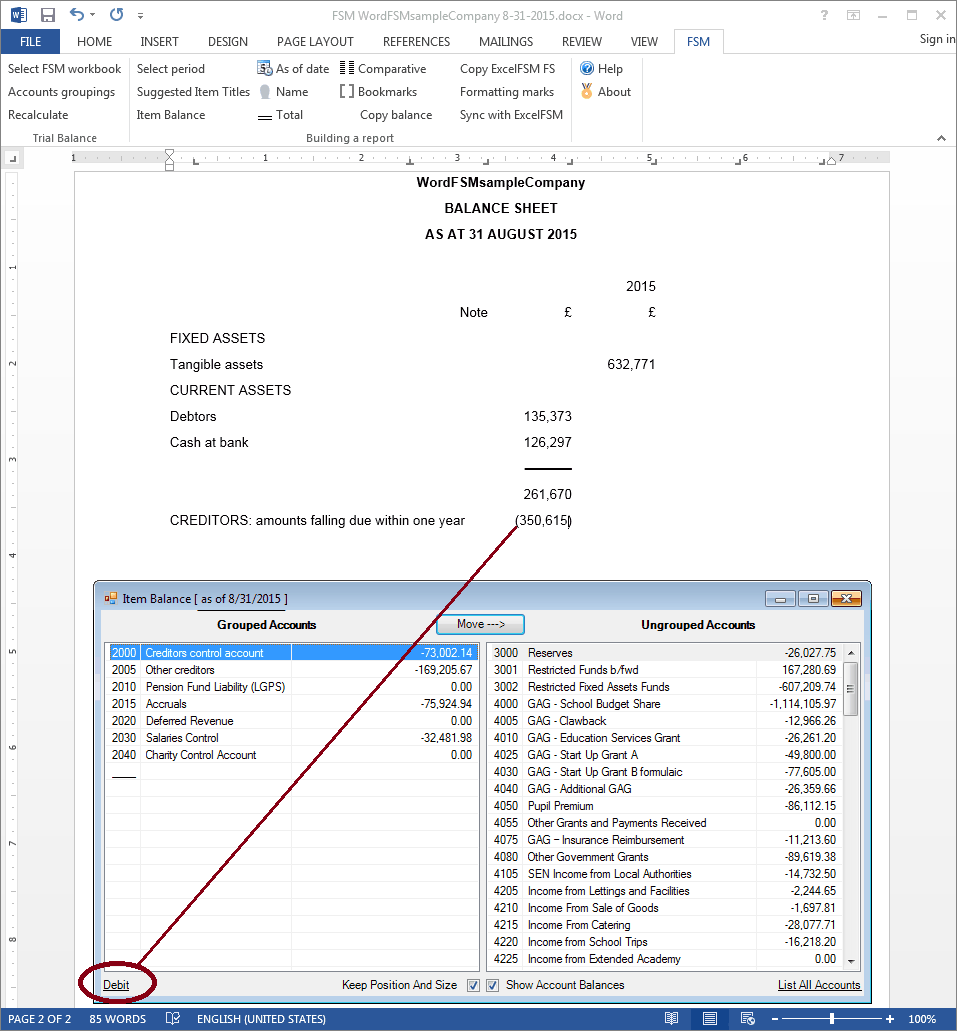
After grouping the accounts of the last Item balance, the list of Ungrouped Accounts is empty. All accounts have been grouped in the Balance Sheet.
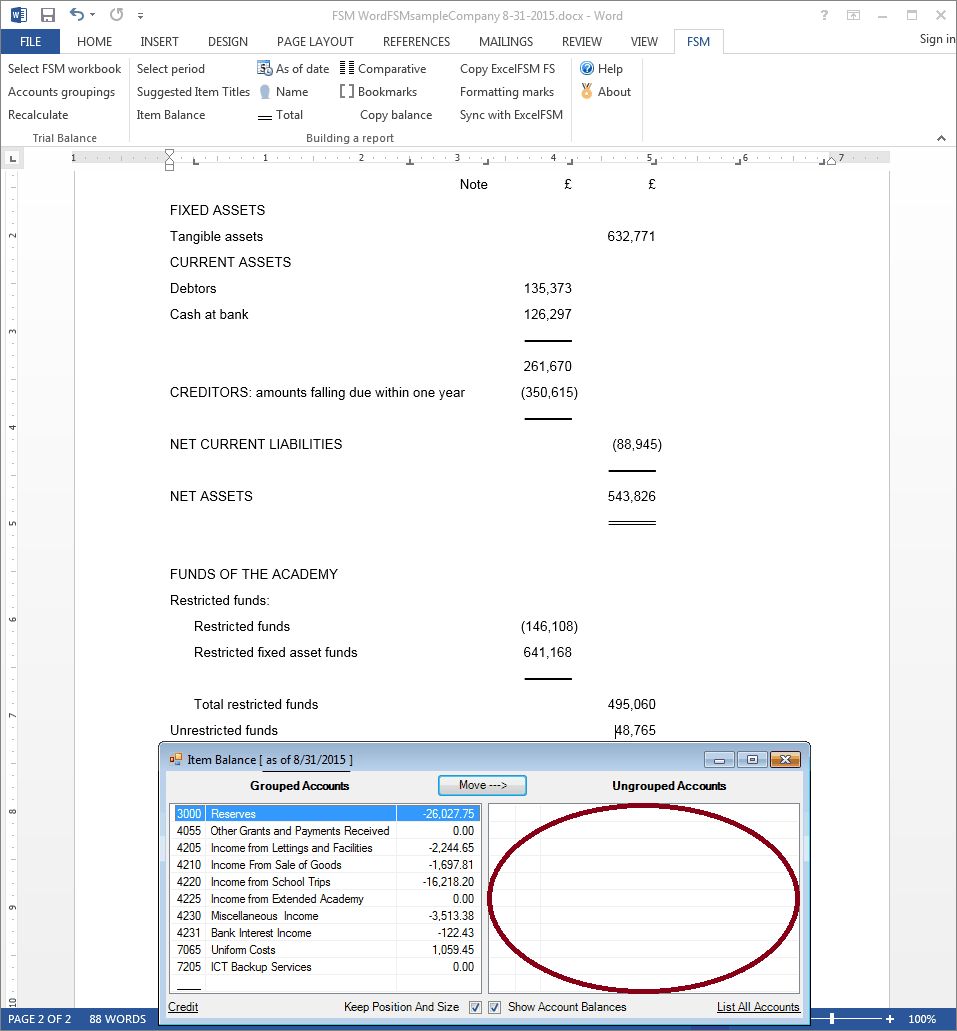
To align Item balances shown between parentheses:
1. Move the cursor at the end of the balance.
2. Drag the tab one position to the right in the ruler.
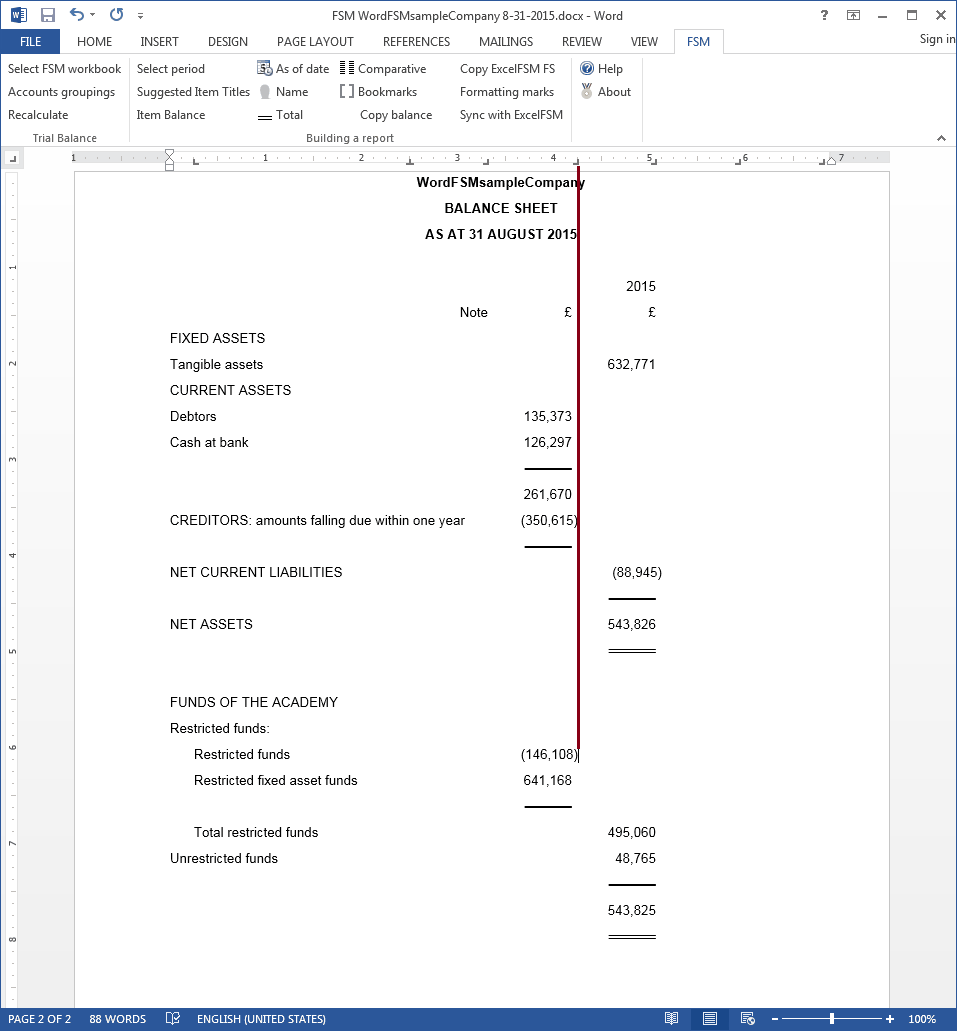
WordFSM not only displays rounded values, but also computes with the rounded values of the accounts balances, to provide accuracy. Sometimes, the results from the rounding process is a Balance Sheet that is out of balance. Here is how we cope with that with ExcelFSM
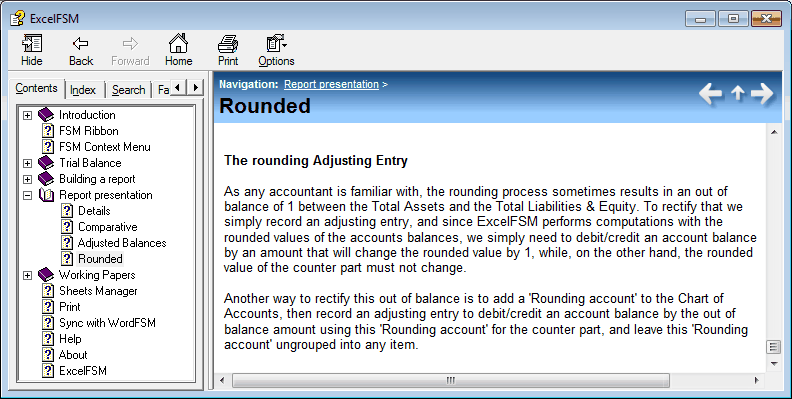
In the Selected ExcelFSM workbook, record an adjusting entry.
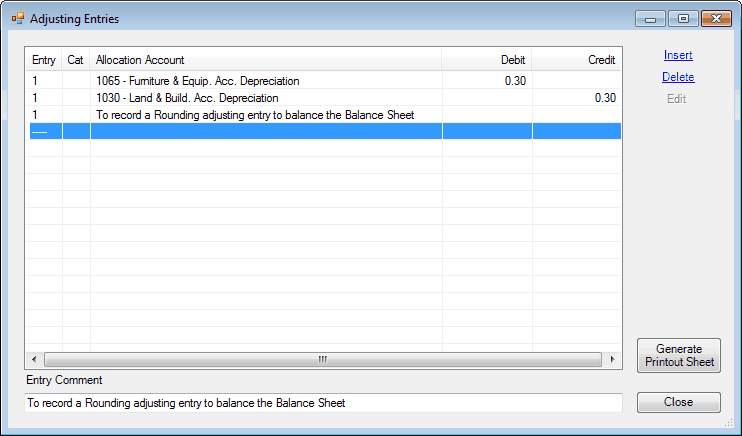
Save File.
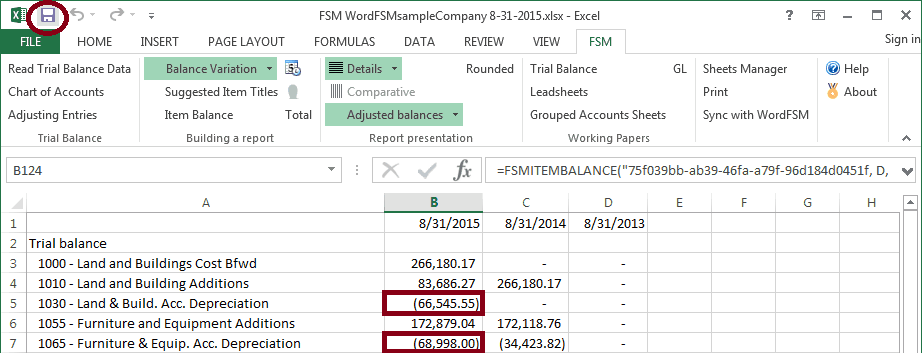
(The unadjusted balances of the two accounts are 66,545,25Cr and 68,998.30Cr ExcelFSM workbook)
In the WordFSM document, on the FSM tab, click the Recalculate button. The Balance Sheet balances.
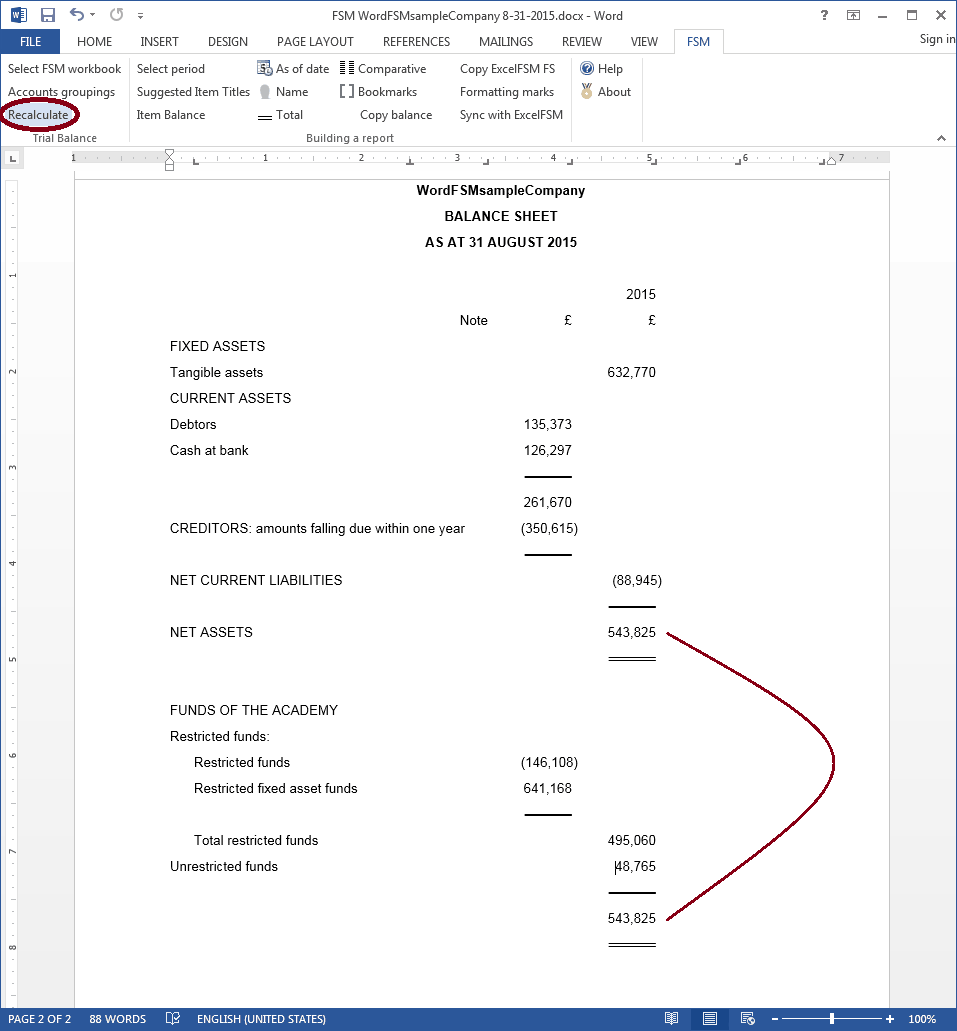
On the FSM tab, click the Bookmarks button and make sure that the bookmark text included between the brackets in only the computed value. Removed any spaces or other unnecessary characters.
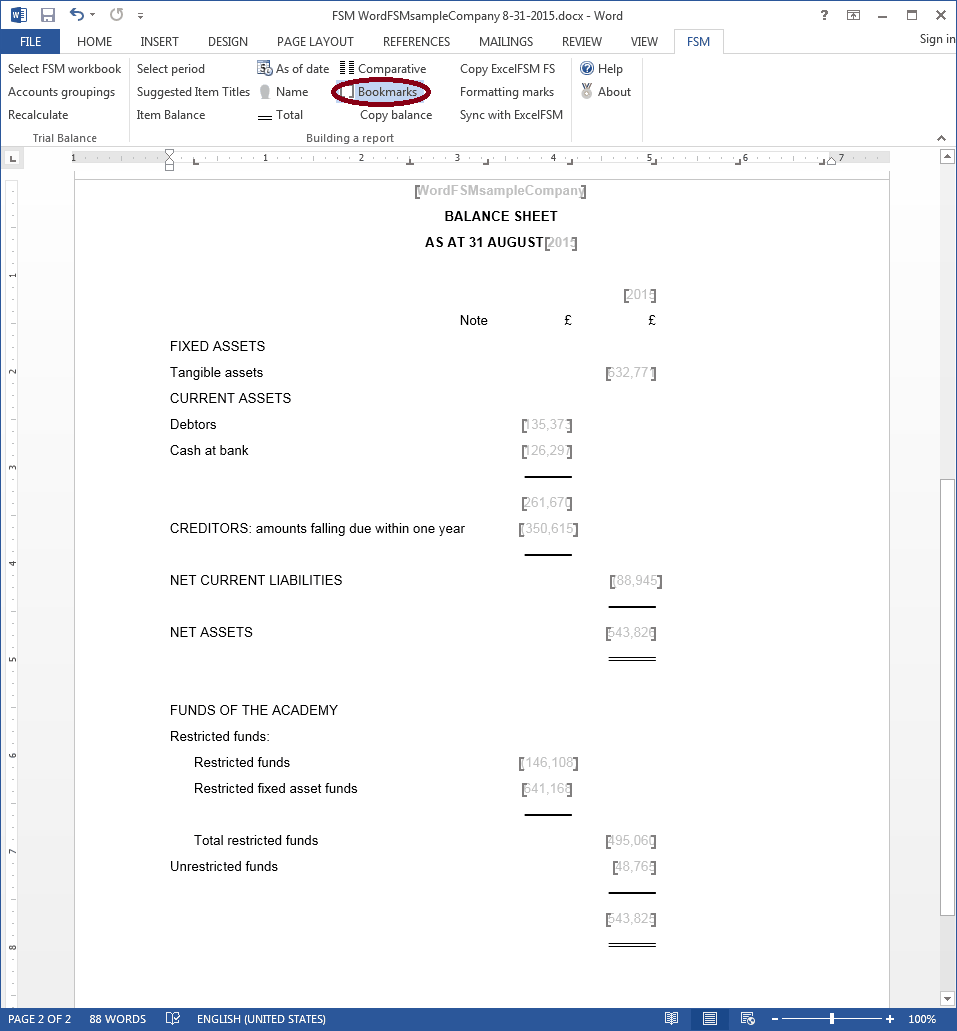
On the FSM tab, click the Formatting marks button and make sure each line ends with a paragraph marker (done with <enter>)
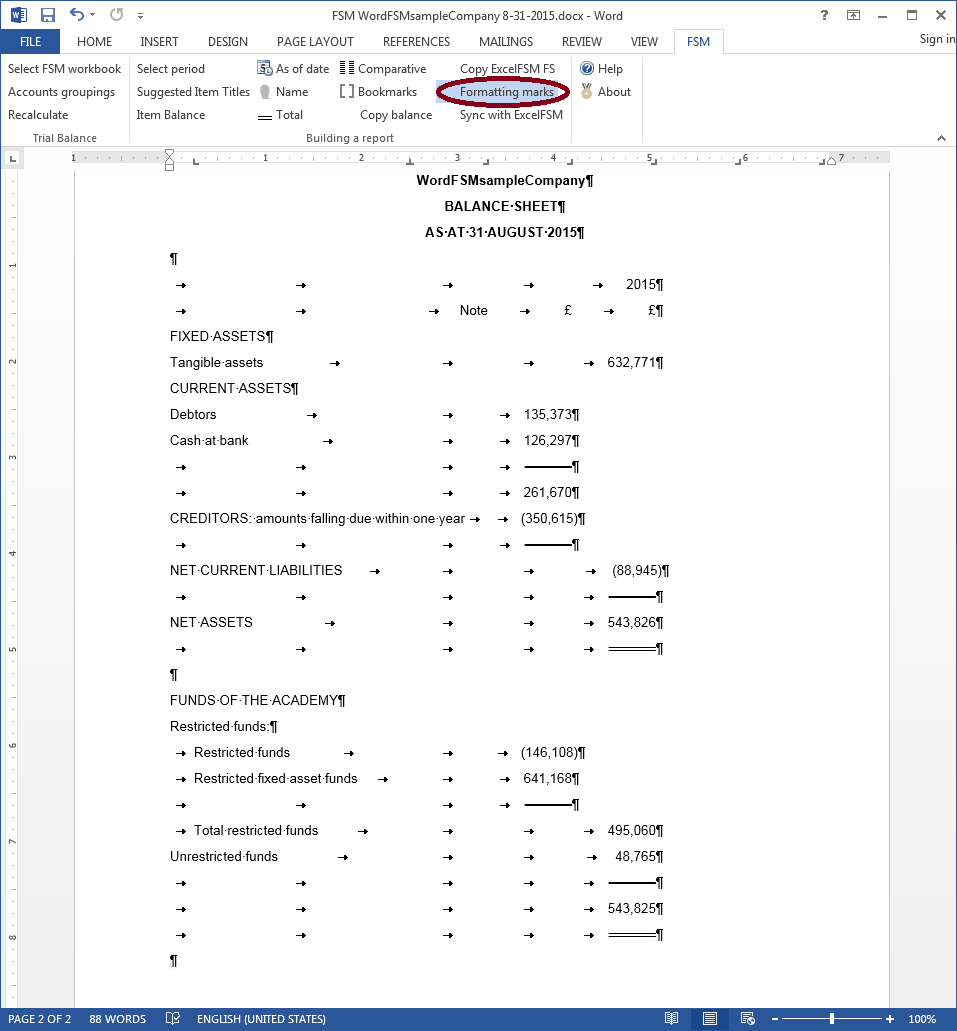
Comparative presentation:
1. On the FSM tab, click the Comparative button.
2. Select the elements to duplicate, and close the dialog.
3. Select period, and click OK.
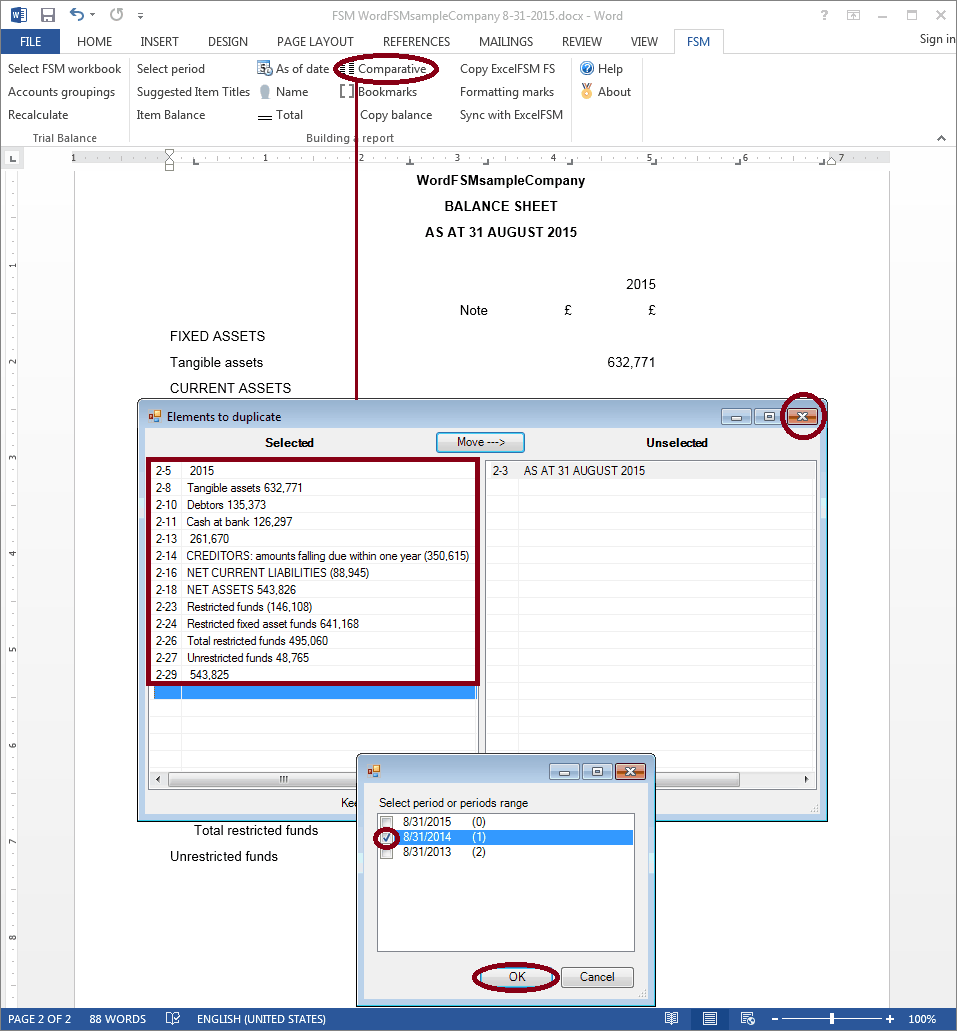
4. Click the Tab key to align the duplicated elements and Copy&Paste the currency symbol and the underlines.
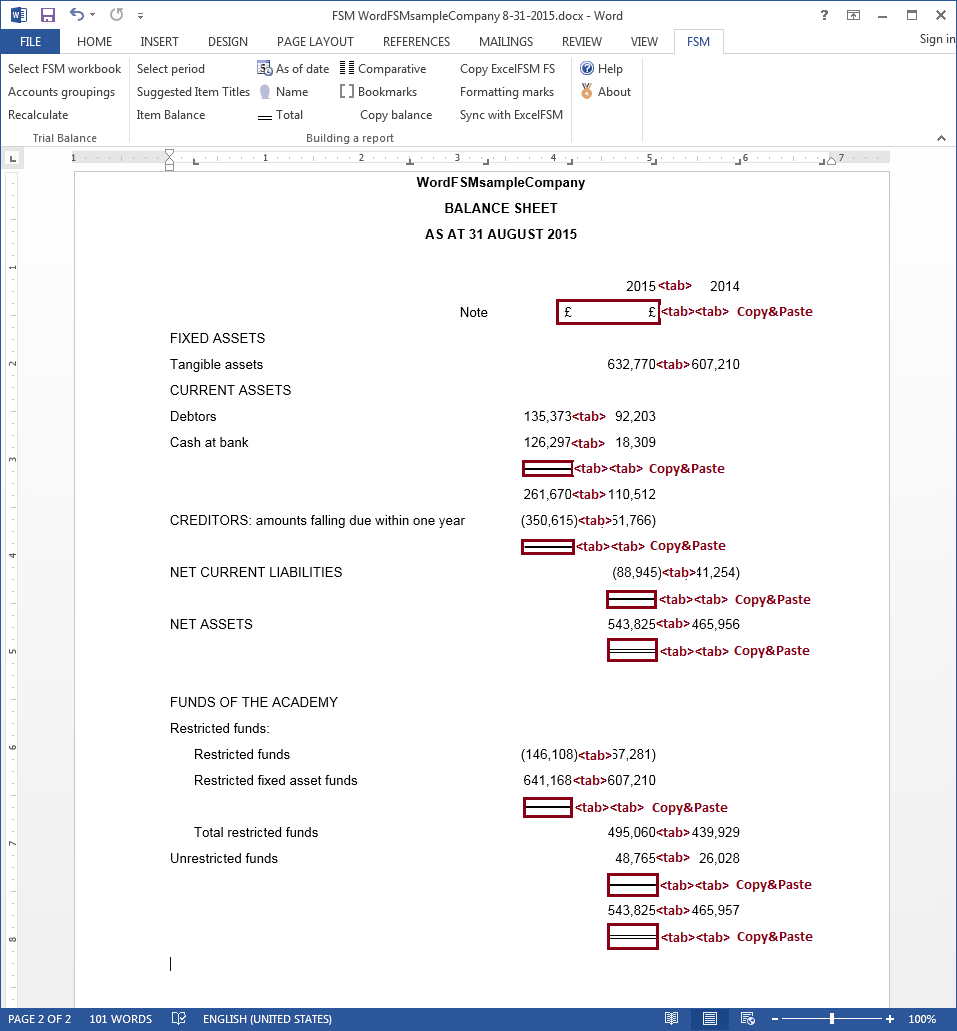
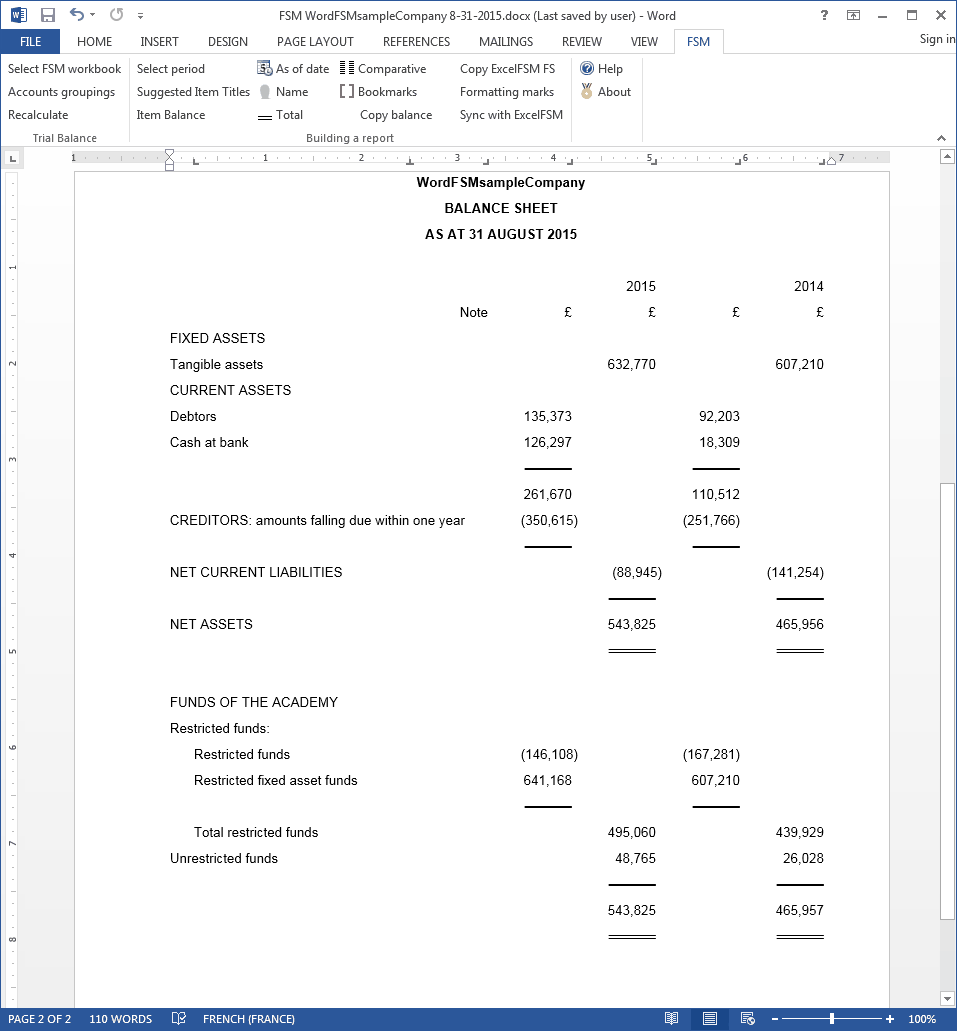
On the FSM tab, click the Bookmarks button and make sure that the bookmark text included between the brackets in only the computed value. Removed any spaces or other unnecessary characters.
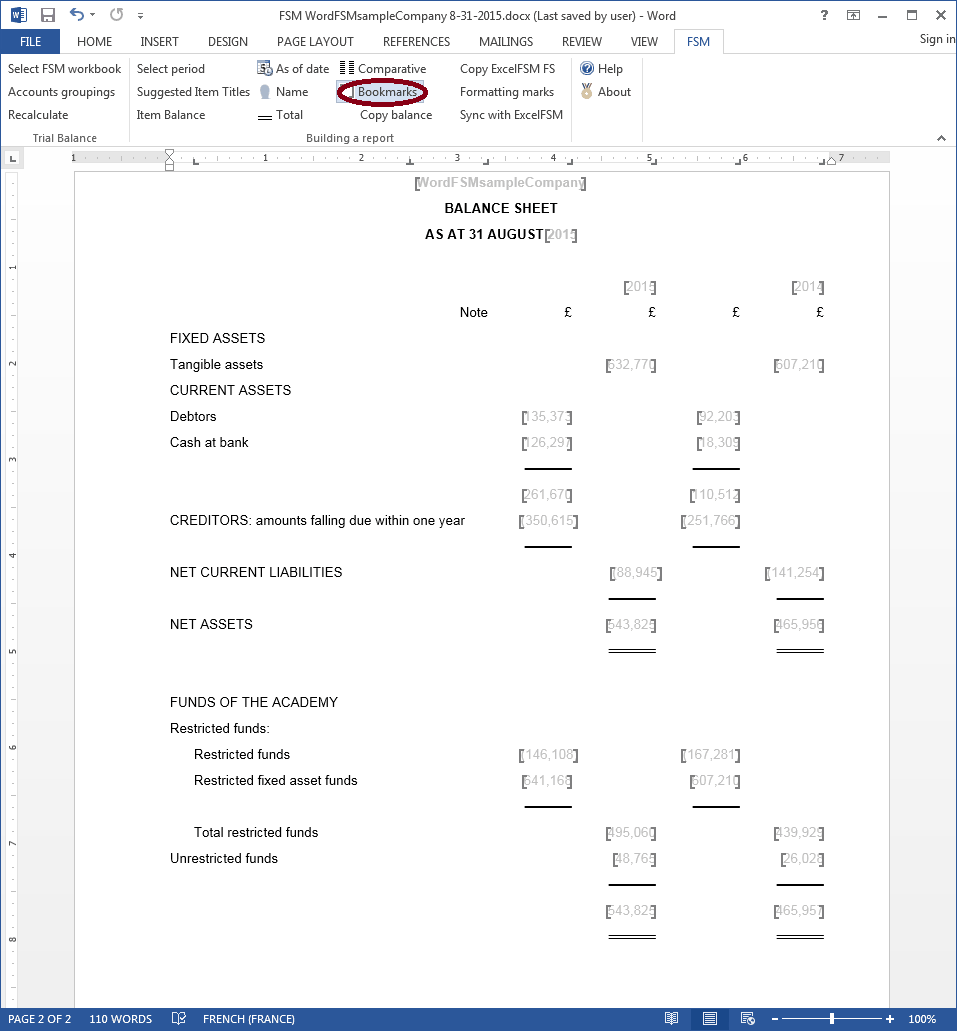
On the FSM tab, click the Formatting marks button and make sure each line ends with a paragraph marker (done with <enter>)
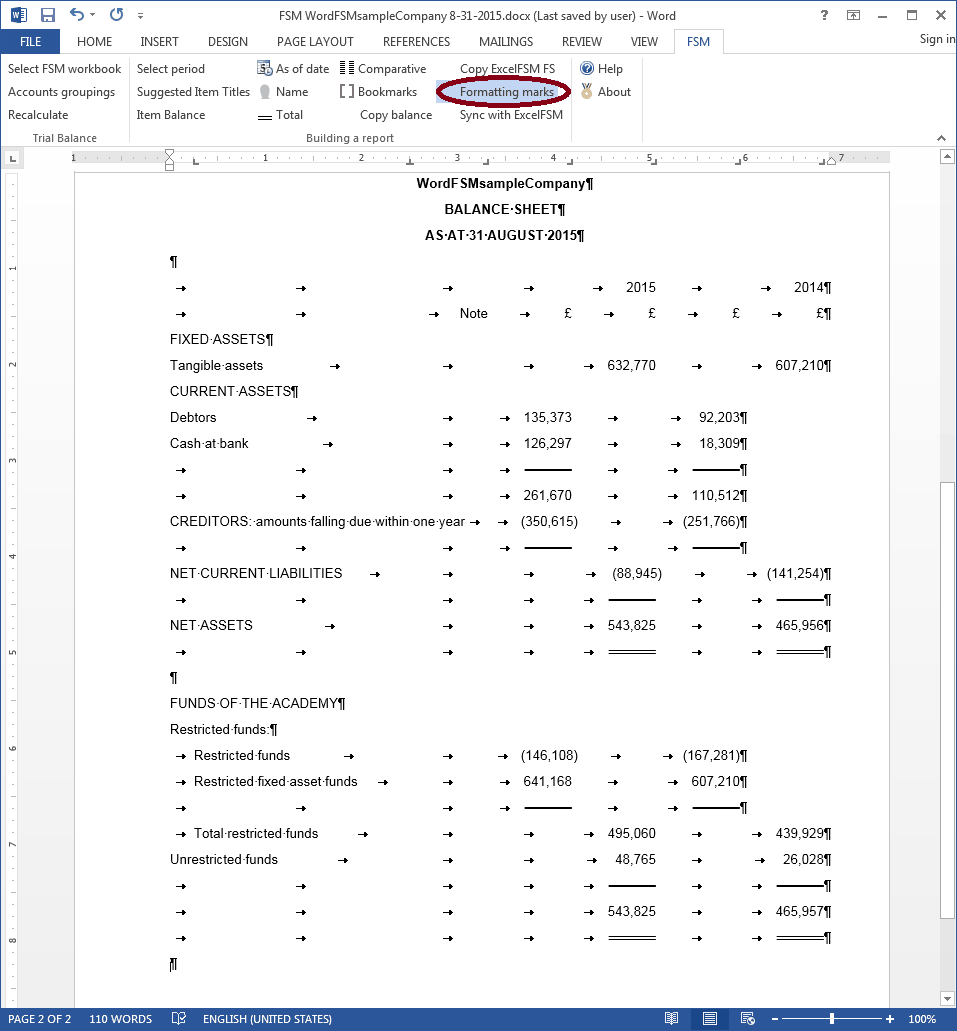
The balance sheet for 2014 is out of balance. ExcelFSM cannot record adjusting entry in prior periods but it can Read Trial Balance Data from an amended trial balance.
Open the 2014 trial balance excel file and amend it.
Save the file As TB2014amended.
Close the file.
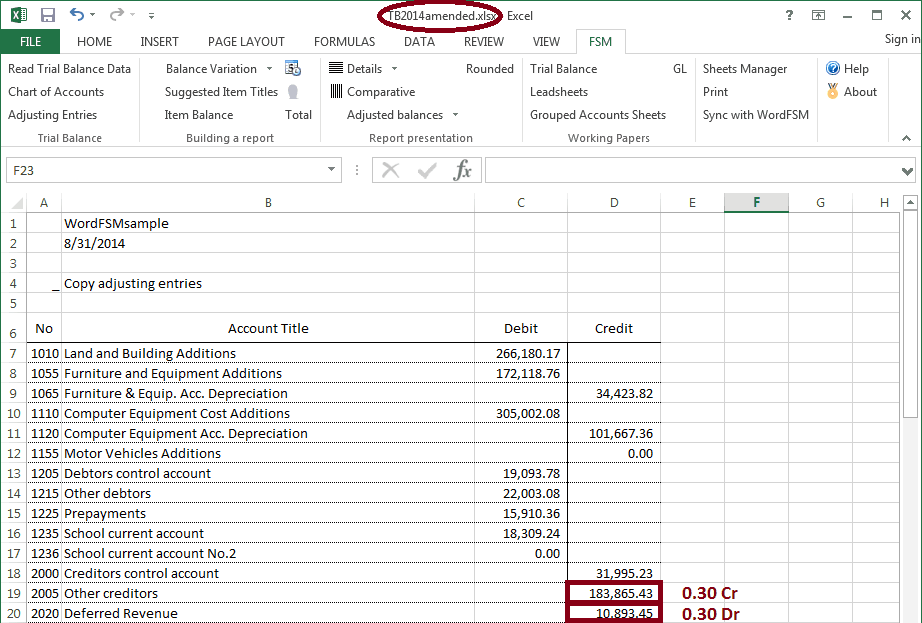
In the Selected ExcelFSM workbook, click Read Trial Balance Data button, and select the amended trial balance.
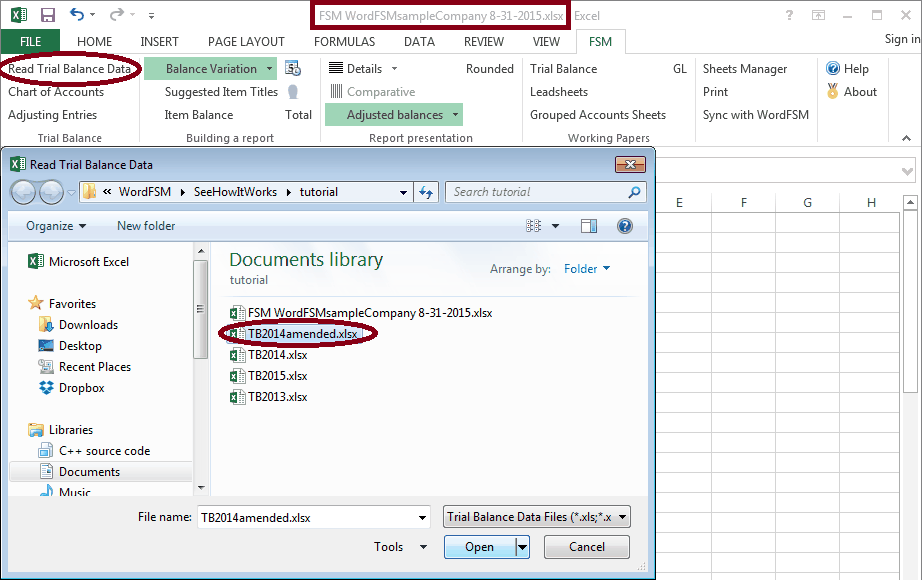
Specify the As-of Date, and click OK.
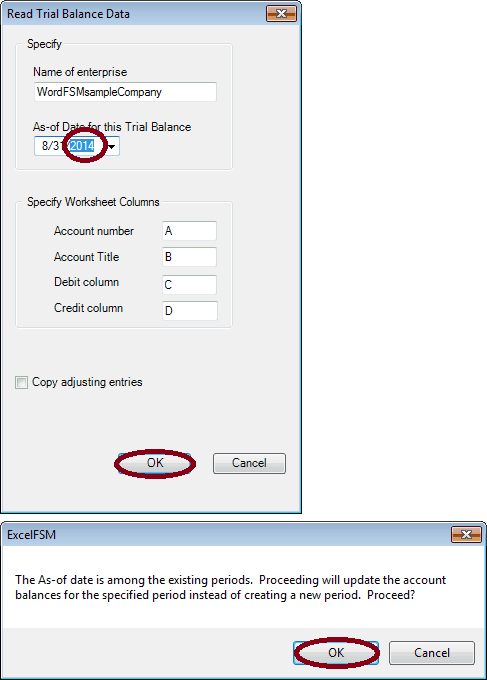
Save File.
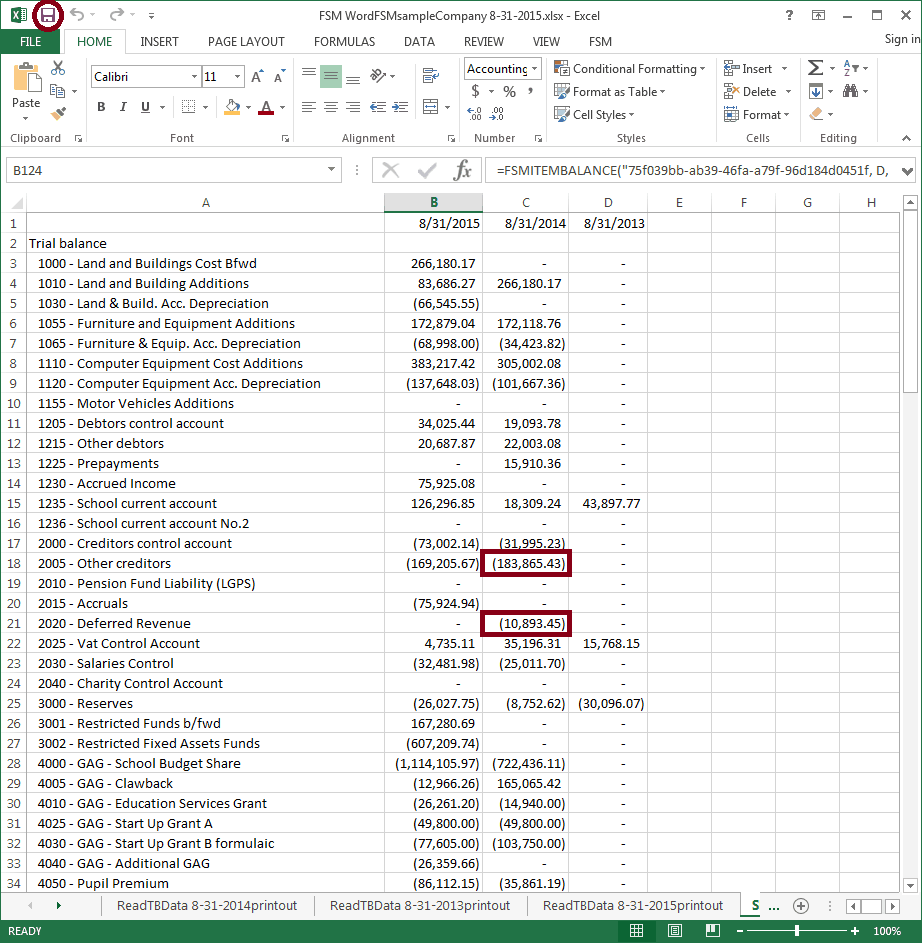
(The original balances of the two accounts are 183,865.13Cr and 10,893.75Cr ExcelFSM workbook)
In the WordFSM document, on the FSM tab, click the Recalculate button. The Balance Sheet balances.
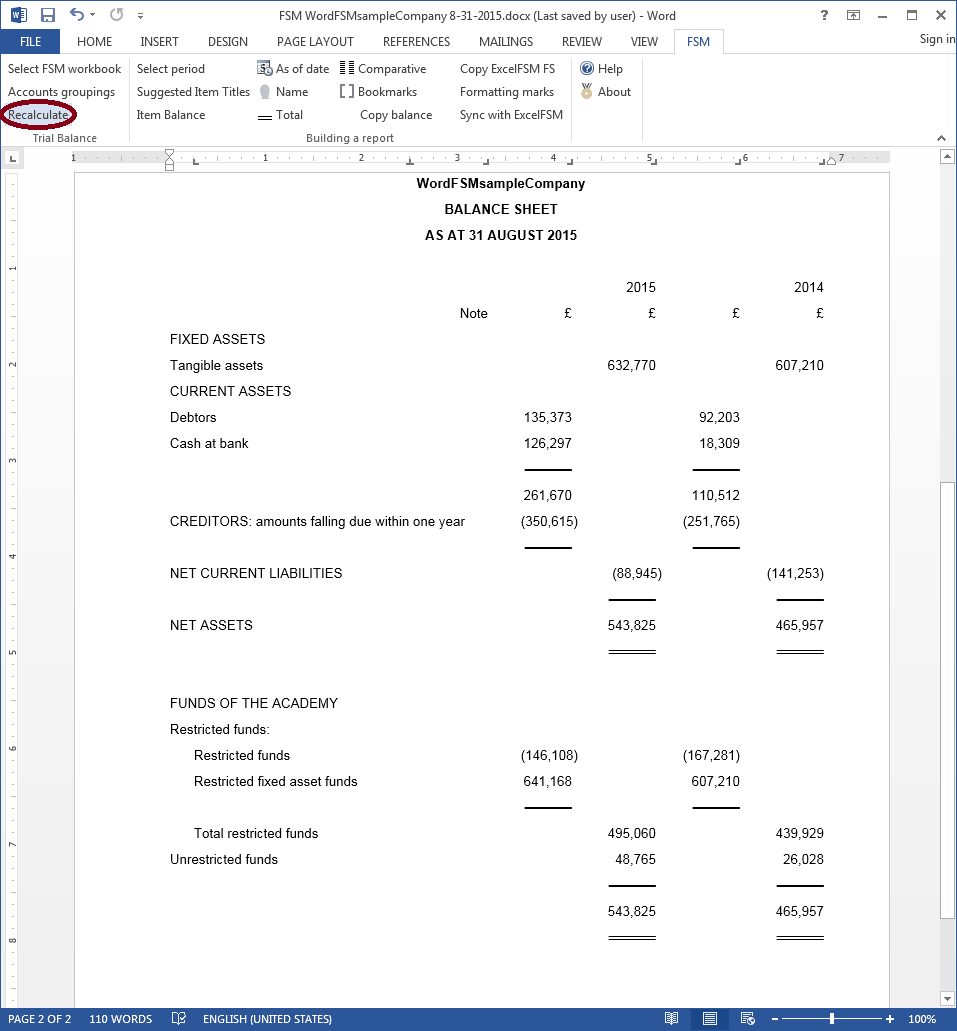
The cursor being at the bottom of the page, on the Insert tab, click the Pages button, then click Page Break to insert a page break and move to the next page.
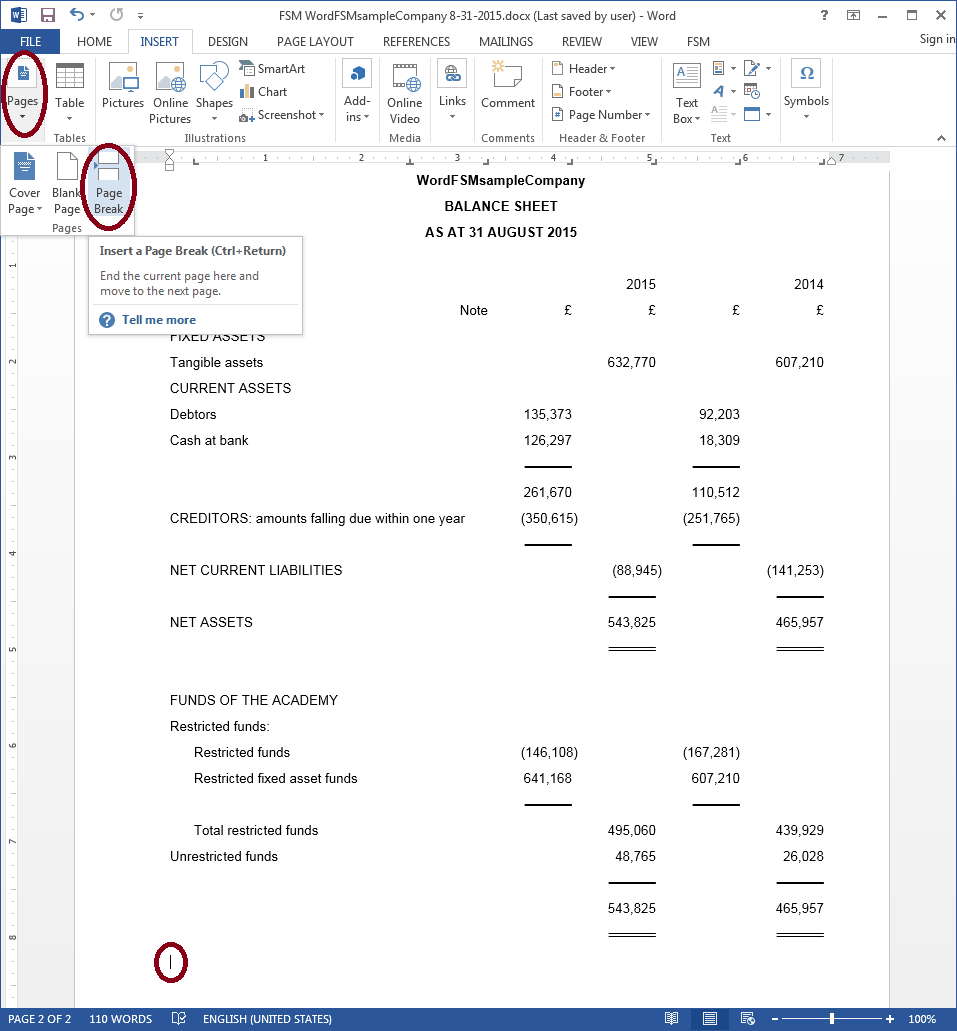
(You might as well do a Save file.)