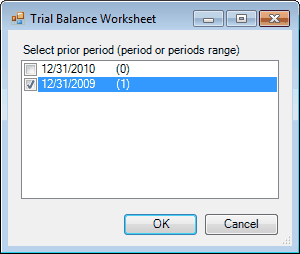Create a Trial Balance worksheet for the active financial report:
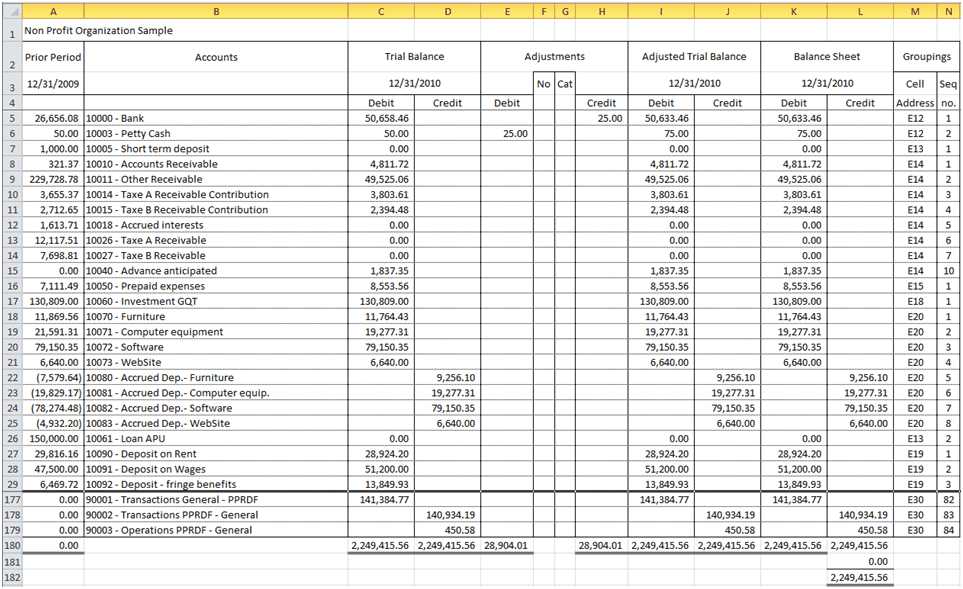
For each financial report, the Trial Balance worksheet contains the selected prior period balances (column A), the accounts (B), the unadjusted current balances (C-D), the adjusting entries (E-H), the adjusted balances (I-J), the financial report sheet name (cell K2) and balances (columns K-L), adjusted or unadjusted (according to the Adjusted Balances button status and the category selection) and the groupings performed for this financial statement (M-N).
Hint: with the General Ledger Drill Down feature, double-click on an account balance in the Trial Balance worksheet to view the account balance detail.
This working paper is placed into a new worksheet, named
TB-<Worksheet Name of the active financial report> (limited to 30 characters)
Here is the financial report that was active when the Trial Balance button was clicked:
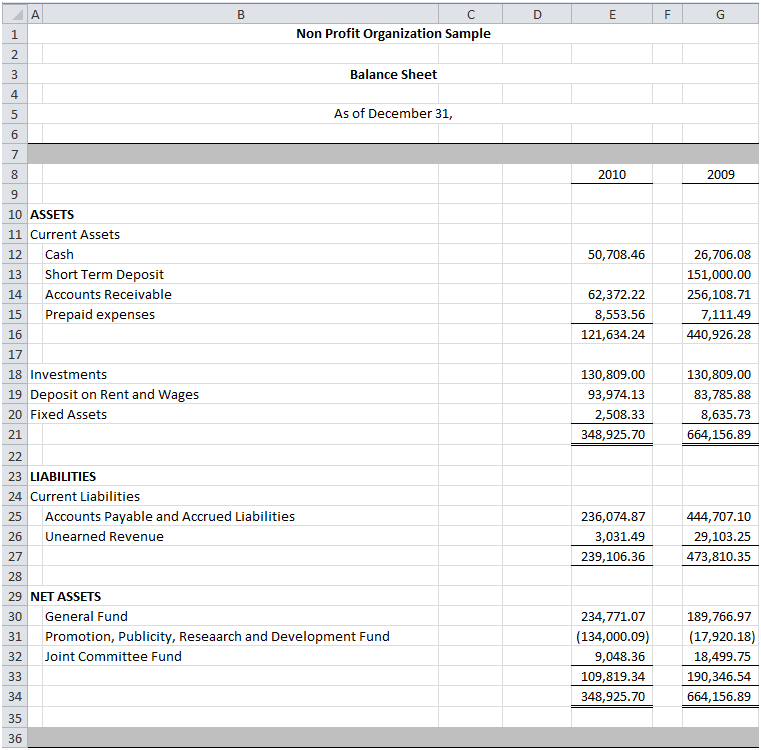
After clicking the Trial Balance button, you are prompted to specify one previous period to include in the report:
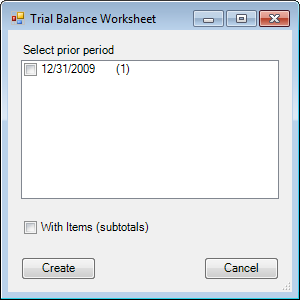
(The number between parentheses is the index of the period used in the FSM formulas, index 0 being the index of the current period, i.e., the index of the last trial balance read.)
Check the prior period whose account balances will be included in the trial balance worksheet. Only one checkbox may be selected.
With Items (subtotals)
With this option checked, the accounts are listed according to the items of the financial report, and subtotals are included in the trial balance for these items.
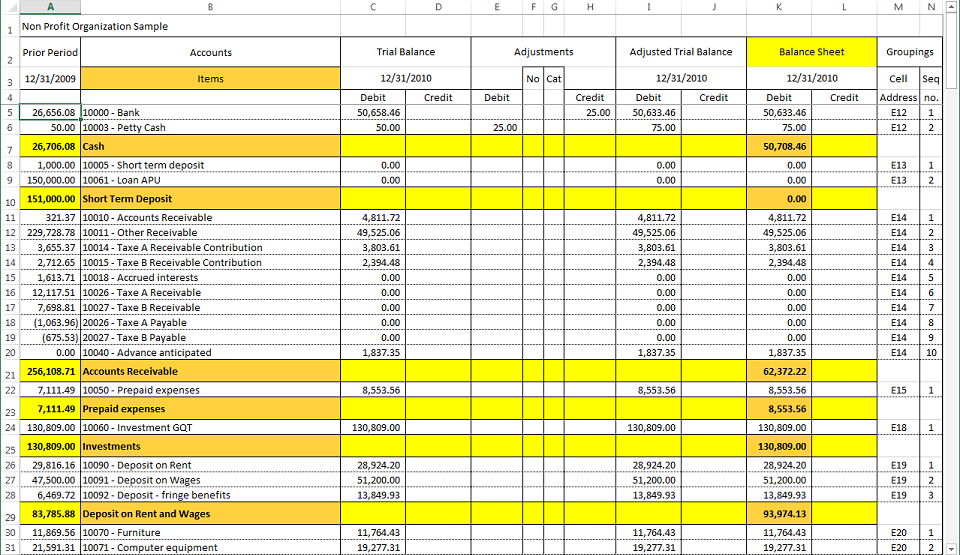
In house groupings standards
Since Excel works with cell addresses, the groupings are identified using the cell addresses of the Items Balance and the sequential order number of the account in the grouping. In house grouping identification standard can be added to the sheet (e.g. column O):
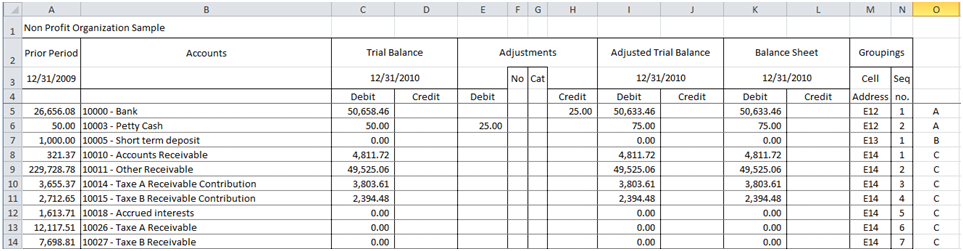
User Notes
Tickmarks, references, comments, initials, etc. can be written in the Trial balance worksheet, around the data managed by ExcelFSM (columns following N and rows after the totals at the bottom).
Always up to date
Trial balance worksheets are always up to date. Changes made through the Real Trial Balance Data process, in the Chart of Accounts, in Adjusting Entries, in Item groupings, in the Adjusted balance button status, and in Category selection, are automatically reflected, to always show the balances of the related financial report.
Auto update
For some working papers, the updating process takes few seconds, and for that reason, the automatic updated is not the default for the working papers. To make it the default, the checkbox '_WP auto update' in the 'Sheets Manager' must be checked.
(see Sheets Manager)
If not checked, when changes are made to a financial report, the tag of the related Working Papers are colored in red to indicate that the working paper is not up to date. Clicking the update button in the 'Sheets Manager' will update the working papers with tag colored in red.
Note: User Notes added around the data managed by ExcelFSM remain preserved.
If a financial report is deleted from the workbook, it will be indicated in the Trial Balance worksheet as follow:

Details
Clicking the Details button allows you to toggle ON/OFF the display of the adjusting entries detail in the Trial Balance worksheet. The adjustment balances follow the category selection made in the financial report.
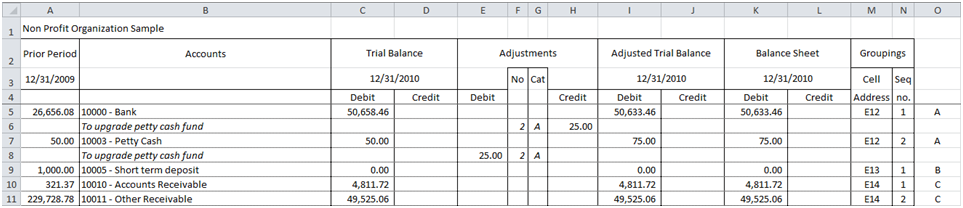
Prior period
Clicking the Date button allows you to change the prior period date and balances. You can select a periods range, for the statement of cash flows for example, for which columns K-L shows the balances shown in the financial statement.